From the Relationships panel in the Profile Editor or in any group editor, you can see all of the relationships that a person or group has. (If the person has no relationships yet, this panel will be hidden. Click on the Relationships link on the left side to add one.)
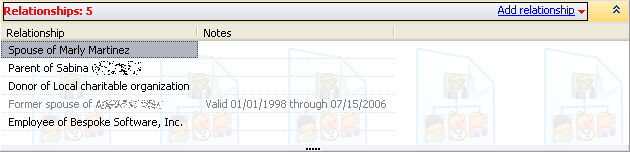
Click on any existing relationship to edit it, right-click on a relationship to add a new one, edit or delete an existing one.
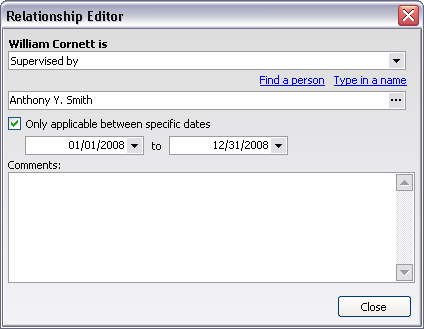
The first field defines the relationship from the current person's perspective, and the second field is the person or group to which the person is related. The relationships listed as options will vary depending on the circumstances:
![]()
Select Find a group to locate a group (or delegation when within a project), or Find a person to put a real group or person here. When you select the relative this way, the relative also sees the relationship. For example, opening up the group "Bespoke Software, Inc." will show "Michael Robert Chevrette Jr." as an employee.
You can also select Type in a name, and from there enter the name of the person or group. Use this when the relative doesn't exist in VSys, for example when the relative is a child or an employer and you don't track those in VSys. The obvious downside to this is that by entering a name here, you're not connecting to a real person or group, and as such can't see the relationship from the opposite side.
Expiring Relationships
Relationships can have date ranges associated with them. In the example at the top, Michael is an employee of Bespoke Software. If he retires, check Only applicable between specific dates and enter as the end date the date he retired. When reports are printed and people are filtered beyond that date, this relationship won't display anymore, but we can see it in the listing of relationships here.
![]()
Entering only a start date means the relationship is valid from that date forward. An end date alone means it's valid up to and including that date. Both dates means it's valid between the two dates, inclusive.