While VSys has hundreds of built-in label types, you may still want to create your own.
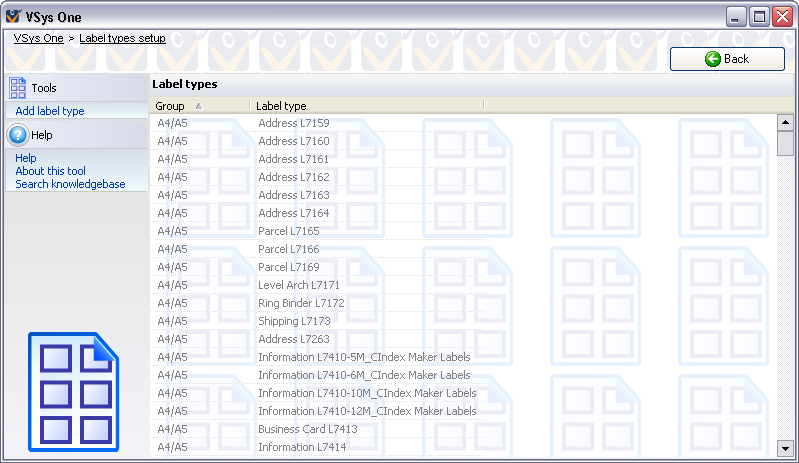
Steps in this task
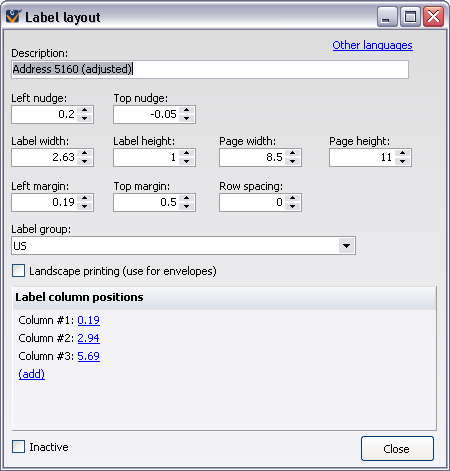
Label properties
Field name |
Description |
Description |
A description of the label for your own use. VSys will let you have multiple types of labels with the same name. It won't get confused, but your staff will. |
Left nudge, Top nudge |
When the label is printed, these values will be used to move all printed text right/left and down/up by that distance. Negative values are allowed, they move the text left/up, where positive values move it right/down. |
Label width, Label height |
Size of each label. |
Page width, Page height |
Size of the physical piece of paper of the label sheet. |
Left margin, Top margin |
Position of the top left of the upper-left label. |
Row spacing |
Space between each label vertically. Leave this as 0 if the labels touch each other on the page. |
Label group |
Organizes labels into groups. These groups themselves are not editable. |
Landscape printing (use for envelopes) |
|
Label column positions |
Horizontal position for each column of labels. Click on a link to edit it, or on (add) to add a new column. |
Inactive |
If checked, this label type will not appear when running labels or mail merges. |
VSys does not perform any checks on these numbers, and it will let you define label types which exceed the boundaries of the page or overlap each other.