You can place groups into your custom report to organize your data. Each group has its own header and footer, and the header and footer are only printed once for each unique value as the report goes through the pipeline. For example, in a report based on volunteer hours where you want them organized by delegation, you'd make a report group based on "Delegation" and put the delegation's data in the header of the report. In the body of the report, include the hours fields you need. Then in the footer of that group, if you want totals, place calculated fields to total the hours for that delegation. To place overall totals, put calculated fields in the footer of the report itself.
Subreports are full-fledged reports of their own, and can have their own groups within them.
Create and edit report groups from the Groups... menu item on the Reports menu.
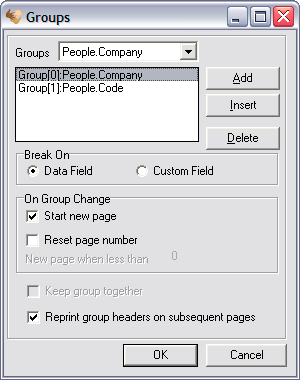
Field name |
Description |
Groups |
To make a new group, first click on the Add or Insert button then use this to set the pipeline and field for the group. |
Break on |
"Custom Field" here does not mean a VSys custom field, and generally you'll have no use for it here. |
Start new page |
If checked, when this field value changes, a new page will be started. |
Reset page number |
If checked, when a new page is forced by a field value change, the page number will be set to "1". |
New page when less than |
If less than this many inches/centimeters are left after the group is finished printing, VSys will skip to a new page. |
Keep group together |
If a group would cross a page boundary, VSys will force a page break before the group to try to keep the group on a single page if this is checked. |
Reprint group headers on subsequent pages |
If a group crosses a page boundary, and this is checked, the group's headers will print at the top of every page that the group prints on. |
Groups don't sort your data. If you define groups like Delegation, Role then Name, but you sort the data by name only, you'll find some very odd report results.
Deleting a group also deletes all fields in the header and footer of that group.