To define the overall properties of a custom application form, click the Edit application properties link from the application designer.

Basic properties
Field Name |
Definitions and Comments |
Application name |
A description of the application. |
Inactive |
When checked, this application definition is hidden from the list of custom application forms that can be used for data entry. |
Applicable entrant types |
Only these types of people (global) or people in these roles (within a project) can use this custom application form. |
When saving application... |
Adds or removes the person to or from the checked lists whenever this form is filled out. |
First date to show |
If provided, the application won't be available for input before this date. |
Last date to show |
If provided, the application won't be available for input after this date. |
Input type |
Normal application, Web application or VSys Live - controls where this application is usable. |
Default application status |
When posted, a new application will get this status. For Normal application, this status should probably be Approved, since you entered it by hand. For VSys Live application, it should probably be Pending approval. Note that applications entered via VSys Live are always posted immediately and change or create the associated person; this status simply lets you see the applications which have been entered and possibly reject the person altogether. |
Show on main VSys screen |
If this application is part of a project, checking this box will show the application on the Custom application forms panel on the main VSys One screen. Note: only visible in application forms within a project. |
Read-only |
When checked, can only be used to view someone's data, not edit it. |
Show in Person Lookup tool |
If checked, this application will be available for right-click in the Person Lookup tool, allowing you to edit someone using this view directly from that tool. |
Options
Default delegation for new people |
If no delegation field is placed on the form, a person will be added to the project in this delegation. Note: only visible in application forms within a project. |
Default role for new people |
If no role field is placed on the form, a person will be added to the project in this role. Note: only visible in application forms within a project. |
Default group for new people |
If no group field is placed on the form, a person will be added to VSys in this group. |
Default type for new people |
If no person type field is placed on the form, a person will be added to VSys as this type of person. |
Create/reuse... |
Displays only if you add background check or certification fields. For the types of certifications listed, gives three options:
|
Web application
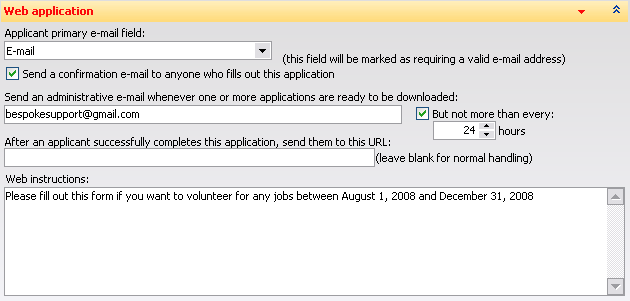
Set Input type to Web application to see these options.
Applicant primary e-mail field |
Every web application must have a field for the person's e-mail address. Select that field here. If you haven't placed the e-mail field on the form yet, go back to the form designer and do that first. VSys will mark this field as "Required" and "Validation: e-mail address". |
Send a confirmation e-mail... |
When this is checked and an application is filled out online, VSys Web will send the person a confirmation e-mail immediately. You can edit the contents of that e-mail below. |
Send an administrative e-mail... |
When there are one or more applications filled out online that haven't been downloaded, VSys Web will send a notification e-mail to this address, if present. |
But not more than... |
Checking this box limits the frequency of the administrative e-mails above, for example allowing you to only receive them once per day by setting it to "24 hours". |
After an applicant successfully completes... |
If you want to redirect an applicant to another website after they've filled out this application, put that website's URL here. |
Web instructions |
These instructions will appear at the top of the application form. You can enter plain text or HTML here. |
Web application confirmation
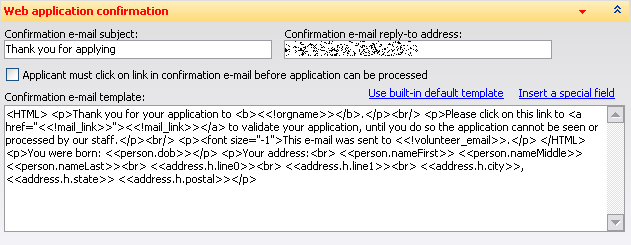
Check Send a confirmation e-mail to anyone who fills out this application in the section to see these options.
Confirmation e-mail subject |
This will be the subject line of confirmation e-mails sent to applicants. |
Confirmation reply-to address |
The confirmation e-mails will appear to be sent from this address, and any "bounced" e-mails will go here as well. |
Applicant must click on link... |
If checked, a form that is filled out online is not considered complete until the applicant receives the confirmation e-mail and clicks on the confirmation link within it. Note that if you provide your own confirmation e-mail template, for this to work you must include the special field "Confirmation link" (shown as "<<!mail_link>>"). |
Confirmation e-mail template |
VSys Web has its own very simple built-in confirmation e-mail that it will send. You can write your own here, in plain text and HTML, and optionally include special fields, i.e. some of the fields that the applicant actually fills out. |
VSys Live application
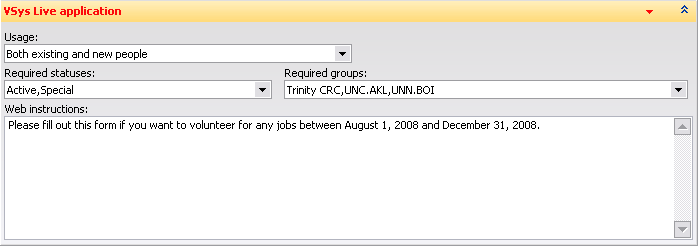
Set Input type to Web application to see these options.
Usage |
Choose if this application applies to existing people, new people or both. Applications which can only be used by existing people will not show up for new users in VSys Live, and those usable only by new people won't show up in VSys Live for existing volunteers. |
Required statuses |
If this application applies to existing people, what status is required to use this application. For example if you were creating a VSys Live application for volunteers to update their contact information, you might want to require that the person has a status of Active to have access to the application. |
Required groups |
By requiring groups, you can filter who will see a specific application by their group. |
Web instructions |
These instructions will appear at the top of the application form. You can enter plain text or HTML here. |