Click the Add news item link on the left navigation bar to create a new item. VSys Live news items work very much like letter templates but they do not have data fields in them. You can enter any amount of text, format that text as you want, and even paste images into the body of the news item. 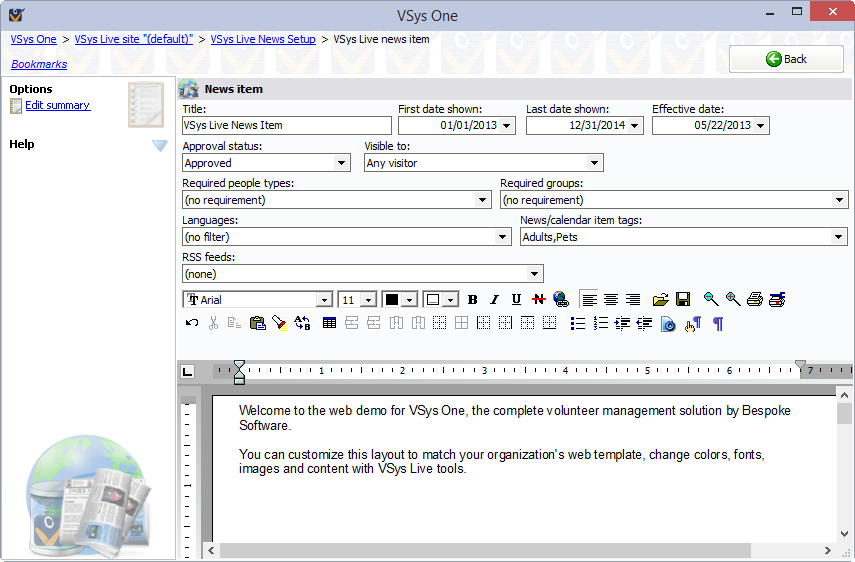
To control what appears on the main VSys Live screen for this news item use the Edit summary link. Any text you place in this summary will be displayed on the main VSys Live screen in place of an automatic summary.
Title |
Name of the news item as shown on VSys Live. |
First date shown, Last date shown |
The news item will only be visible when the current date is between these two dates (inclusive). |
Effective date |
When shown on a calendar, this is the date on which the news item will appear. |
Approval status |
This value is for your own purposes only; VSys Live does not use it. |
Visible to |
"All visitors": anyone who views this menu in VSys Live. "Anonymous visitors": only those not logged into VSys Live. "Logged in visitors": only users who are logged into VSys Live. |
Required people types, Required groups |
If any of these are checked, the news item is only visible to logged-in users who meet these criteria. |
Languages |
If you check one or more languages here, the calendar item will only appear if the current visitor is using VSys Live in one of these selected languages. |
News/calendar item tags |
Use these to tag the news item for possible inclusion on other VSys Live sites. |
RSS feeds |
If one or more VSys Live RSS feeds are defined, you'll see the RSS feeds field which lets you include this news item on any (or none) of those feeds. The RSS feed will only include the content you define in the news item's summary (Edit summary), not the news item's body. That item will link back, via a permalink, to the full news item on your VSys Live site. |
Page setup options have no effect on the way that news items are displayed on VSys Live and some formatting features may not work as expected if they have no HTML equivalent.
To add a hyperlink to a news item, use the ![]() button. This will create a proper link which will work in the user's browser.
button. This will create a proper link which will work in the user's browser.