Click on any existing certification to bring up the definition, or click Create a new definition to start a new one.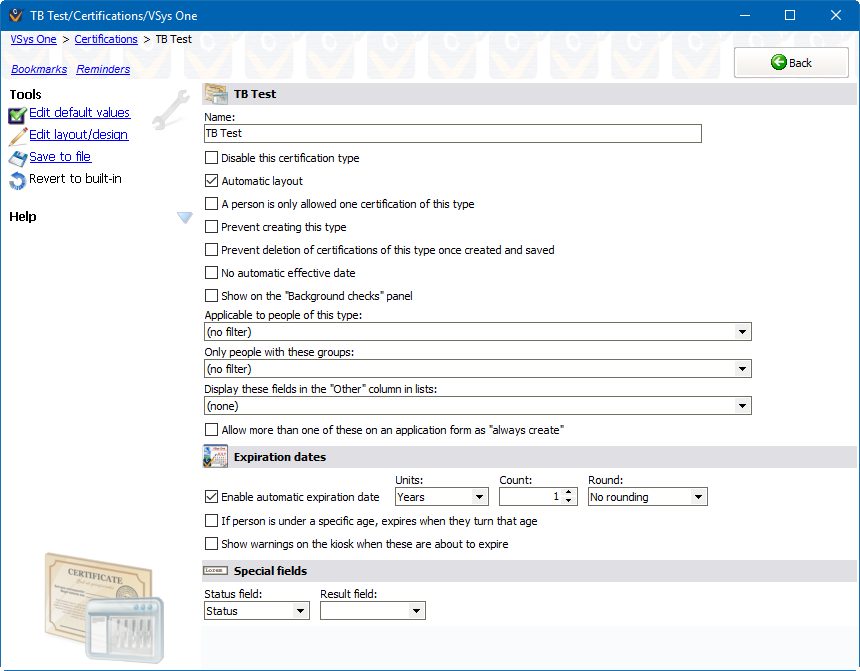
Tools
Edit default values |
Sets the default values for each field which will be used when new certifications of this type are created. |
Edit layout/design |
Edits the layout: fields, options, and on-screen field configuration. Not available for certain built-in definitions. |
Save to file |
Saves the current definition to a disk file. Use this to send the definition to another organization or to VSys One technical support. |
Revert to built-in |
For built-in certification types, throws out any definition changes and uses the built-in definition instead. |
Field |
Description |
Name |
Description of the certification. Changing this value affects all existing certifications. |
Disable this certification type |
Prevents new certifications of this type from being created. |
Automatic layout |
When checked, the fields in the certification are placed by order rather than specific position. |
A person is only allowed one certification of this type |
If a person already has a certification of this type, prevents the creation of a new one. A person who already has more than one will not have any deleted automatically, and merging two people together can still result in the kept person having more than one of these. |
Applicable to people of these type |
Only people with one of these as their primary or additional types can have a certification of this type added. |
Display these fields in the "Other" column in lists |
On lists of certifications and as part of the "Other" field in reports, fields checked here will be included. |
Prevent deletions of certifications of this type once created and saved |
If this is checked, once you create a certification of this type and save it in a person's profile it cannot be deleted. Use this for things that need to stay such as background check information. |
Allow more than one of these on an application form as "always create" |
If you are using application forms to work with volunteers, you may place more than one certification of this type on an application. |
Show on the "Background checks" panel |
By default, certifications appear on the "Certifications" panel within someone's profile. Check this to have this type of certification show on the "Background checks" panel. |
No automatic effective date |
Normally a newly-created certification gets the current date as its Effective date. Check this to have that field remain blank. |
Enable automatic expiration dates |
Turns on automatic expiration date calculations. These rules are applied when the Effective date of the certification is manually edited. |
Units, Count, Round |
Days, Months, Years or Specific date. Each comes with its own set of options for calculation. |
If a person is under a specific age... |
If checked, and the person is currently under this age when the certification is added, the expiration date will be the person's birthday at that age. |
Show warnings on the kiosk... |
When a volunteer signs in at the kiosk, if a certification of this type is due to expire, they will get a warning at each of these days. |
Status field |
For custom certifications, the field in the definition which should show in the Status column on lists, in the Profile editor, and in reports. |
Result field |
For custom certifications, the field in the definition which should show in the Result column on lists, in the Profile editor, and in reports. |