Lets a volunteer check in and out of a current assignment. The same action link is used for both: VSys Live will show the appropriate fields and prompts depending on whether the volunteer is checked in or not.
Show fields at checkout |
What fields should the volunteer be shown? Commonly this could be a Comments field or any custom fields applicable to hours records. |
Maximum job activities to prompt for |
Only when job activities are enabled, limits the number that the volunteer can be prompted for when checking out. Jobs which do not support job activities will never prompt for them here regardless of this setting. |
No checkin confirmation prompt |
Normally VSys Live will show a confirmation prompt when checking in; check this to hide that prompt. |
Always prompt for miles regardless of job settings |
Normally VSys will only prompt for miles/distance driven if When checking out, prompt volunteer for distance driven is checked in the job's setup. Checking this tells VSys to ignore that setting and always prompt for miles. (If the job's Don't track miles is checked, VSys will never prompt for miles regardless of any setting here.) |
Message to show if no checkin options |
If the volunteer has no jobs or trainings to check in for, VSys Live will show this message. |
Check in-specific instructions |
Shown above the various fields, but only when checking in. |
Check out-specific instructions |
Shown above the various fields, but only when checking out. |
Final instructions |
These instructions will be shown at the bottom of the tool. |
Page to show after posting |
After a successful check in or check out, the volunteer will be redirected to this page. |
Message to show after checking in |
After a successful check in, this message (if any) will be shown to the volunteer. |
Message to show after checking out |
After a successful check out, this message (if any) will be shown to the volunteer. |
Check in example
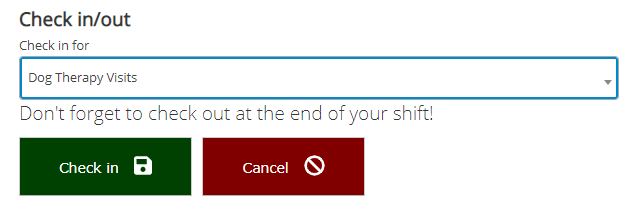
Check out example
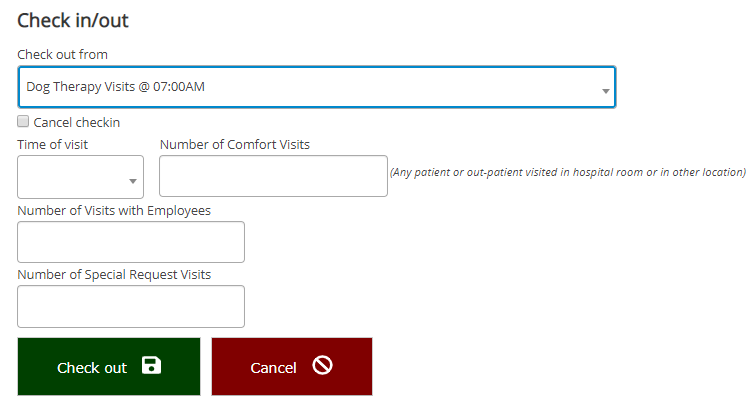
These prompts include custom fields designated by the job for prompting at checkout.