Team leaders can be allowed to enter hours on behalf of their members.
Show fields |
What fields should the volunteer be shown? Commonly this could be a Comments field or any custom fields applicable to hours records. |
"Start date" as month only |
Checking this has VSys show a month field, e.g. "April" or "June" in place of a start date. Hours entered this way will be posted as of the first day of the given month. |
Hide "Start time" field |
If checked, VSys doesn't show a Start time but instead assumes that the hours started at midnight that day. |
Start + end time rather than duration |
Instead of showing Start time and Duration fields, shows Start time and End time instead. |
Duration as hours:minutes |
Duration is normally entered as fractional hours, e.g. "2.5". Check this to enter the duration as "2:30" instead. |
Maximum days in the past |
Limit how far in the past hours can be entered. |
Minimum hours, Maximum hours |
Restricts how long an individual hours record may be. |
Ignore conflicts with existing hours |
By default VSys won't allow entry of hours that overlap existing hours for the volunteer; check this to allow duplicate hours. |
Maximum job activities to prompt for |
Only when job activities are enabled, limits the number that the volunteer can be prompted for when checking out. Jobs which do not support job activities will never prompt for them here regardless of this setting. |
Page to show after posting |
After hours are posted, redirects the user to this page. |
Final instructions |
Shown at the bottom of the page after all other fields. |
Job selection rule |
Allow only jobs available for hours entry, with these filters: Only the site's list of jobs valid for hours entry can be selected here, and Limit jobs and Excluded jobs below further reduce the list of jobs. Allow these jobs here regardless of hours entry settings: The site's list of jobs valid for hours entry is ignored, and Limit jobs and Excluded jobs below are the only filters used. Note that a job whose definition doesn't support self-hours entry via VSys Live will never be shown regardless of the settings here. |
Show jobs "flat" (no hierarchy) |
If checked, VSys won't show the list of available jobs in a nested format. |
Limit jobs |
If any jobs are selected here, these job filters apply based on the Job selection rule above. |
Excluded jobs |
Any jobs here cannot be selected; these apply above and beyond any other restrictions above. |
Location required |
Location is normally optional; check this to make it required. |
Show locations "flat"(no hierarchy) |
If checked, VSys won't show the list of available locations in a nested format. |
Limit locations |
Prevents selection of any location not checked here. |
Allow hours entry even if the person does not meet the job's current requirements |
Normally VSys Live won't allow hours entry for someone who doesn't meet the requirements of the job; check this to turn that restriction off. |
Rename "Job" label |
This text, if any, renames the Job field in the tool. |
Rename "Location" label |
This text, if any, renames the Location field in the tool. |
Example
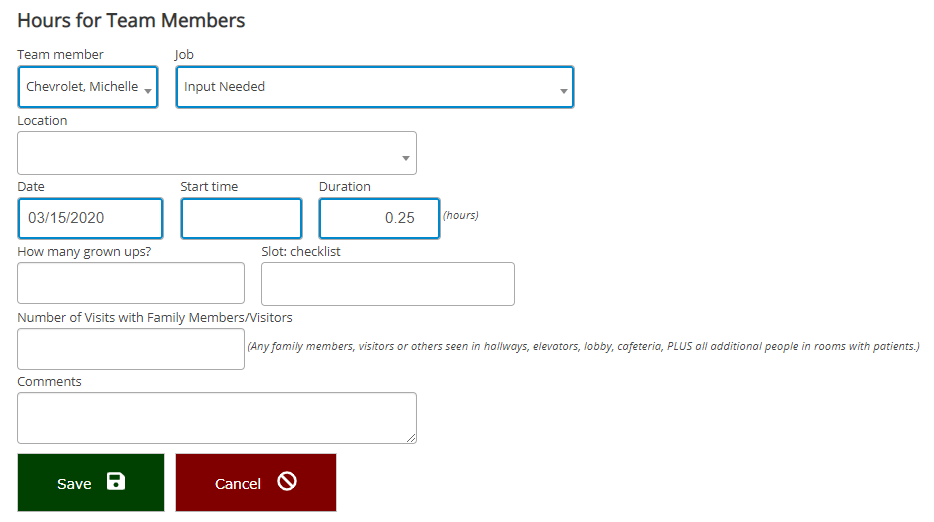
This tool can only be used by team leaders.
Team member management in VSys Live is not part of the standard VSys Live implementation. In general, installing and configuring this option comes with an additional fee. See Advanced features for information.