These properties are used for login via the VSys Kiosk, VSys Web or VSys Live systems. Depending on which of VSys Web, VSys Live and the VSys Kiosk are enabled, some of the labels and fields on this screen will change.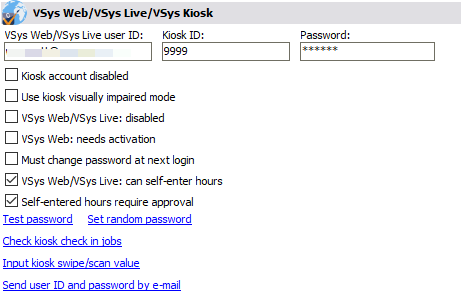
Field name |
Description |
VSys Web/VSys Live user ID |
Generally the e-mail address of the volunteer, this can be used for login via VSys Web and VSys Live. |
Kiosk ID |
Kiosk-specific user ID, this is usually numeric and almost always shorter than an e-mail address. |
Password |
This field will vary depending on whether you are using the kiosk, VSys Web and/or VSys Live. |
Kiosk account disabled |
If checked, the volunteer is not allowed to log in via the VSys Kiosk. |
VSys Web/VSys Live: disabled |
If checked, the volunteer is not allowed to log in via VSys Web or VSys Live. |
Use kiosk visually impaired mode |
When checked, on the regular VSys Kiosk: At checkout, if there's an issue with checkin time being too short, shows a simple message and plays the "Checkout failure" sound if defined. If successful, shows a simple message and the "Checkout success sound" if defined. In both cases it does not continue on to the person's home screen. At successful login (valid PIN entered), shows any warnings but does not show any available surveys. Does not attempt to show any messages or notifications or prompt to use any jobs other than the current assignment. |
VSys Web: needs activation |
If checked, the volunteer needs to click on the confirmation link to activate their account. Un-checking this then saving and synchronizing with VSys Web will activate their account for them. |
Must change password at next login |
Checking this will force the volunteer to change his password the next time he logs into VSys Live. |
VSys Web/VSys Live: can self enter hours |
If self-hours entry is enabled in VSys Web and/or VSys Live, and one or more jobs are configured for self-entry, volunteers can enter their own hours directly if this is checked. |
Self-entered hours require approval |
Only applicable to VSys Live. If this is checked, the hours the volunteer enters manually (not those resulting from checking in and out of an assignment) require manager approval. |
Test password |
Click on this to enter the volunteer's password to check that it's correct. |
Set random password |
Assigns the volunteer a random password and displays it. |
Check kiosk check in jobs |
For a chosen date/time, see what jobs this volunteer would be offered for check in on the kiosk. |
Kiosk swipe/scan value |
You can assign magnetic stripe or barcode values from an ID badge to a volunteer's record. See Kiosk Swipe/Scan for more information. |
Send user ID and password by e-mail |
Only available for VSys Live, this uses the template set in VSys Live's Login Notifications setting tool on the Administrator messages panel labeled Administrator user ID and password notifications. VSys generates an e-mail to this person and brings it up in your e-mail application with as much information as VSys knows. (If you haven't just set the person's password, VSys doesn't know what the password is since it only stores a hash of that password.) |
A note on passwords: VSys doesn't store user passwords. Instead it stores a mathematical hash of the password which it can use to tell if you've provided the right one without you (or even the designers) from being able to see the saved password.