The Availability panel shows the dates, times, days, and locations a person is free to volunteer. Here you can manage all dates and times a person is available or not available.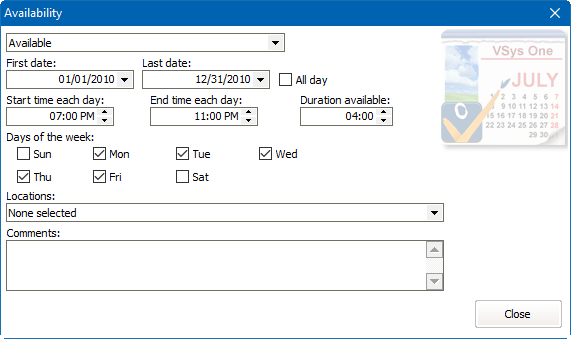
You may have multiple availability records and they may overlap. For example, a person may be available for weekdays all day during January and also have a second record for evenings on the weekend. Another example would be if you entered a person that is available on a Monday from 10 AM to 6 PM and another record that indicates they are available that same Monday from 8 PM to 10 PM.
Click on the Add availability link to add volunteer availability, or click on an existing record to edit it. Repeat for other days of the week.
Field name |
Description |
Available or Not available. |
Mark someone as Not available when their regular availability dates should be overridden (for example, they're on vacation). |
First Date |
Enter a date or select one from the calendar. |
Last Date |
Enter a date or select one from the calendar. Note the first and last days can't be more than 732 days apart, and that the first date cannot be after the last date. |
All day |
When you check this box, VSys hides the Start... and Duration... available fields, and indicates that the person is available any time during the given day(s). |
Start time each day |
Earliest time each day that a volunteer would be able to be at your facility. |
End time each day |
Latest time each day that a volunteer would be able to be at your facility. |
Duration available |
How many hours during the day the volunteer is available. |
Days of the week |
Checkboxes indicate which days of the week during the date range the person is available. |
Locations |
If none are selected, the volunteer is considered available anywhere. |