Sub-letters are like detail reports: for each matching detail record, they'll be included once. For example, they can be used to list a person's assignments, upcoming trainings, or account records. For each letter template, you can define any number (including zero) of sub-letters. Click the Edit sub-letters link inside the letter template to configure the sub-letters.
To define or edit a sub-letter
The example below shows the creation of a "Training details" sub-letter. In this example, this sub-letter will print the date, the word "at", the start time and subject for each training a person has in his schedule. With this sub-letter in the body of the letter template we'll get a listing of all the person's trainings such as "March 24, 2017 at 9:00am Health and Safety Training."
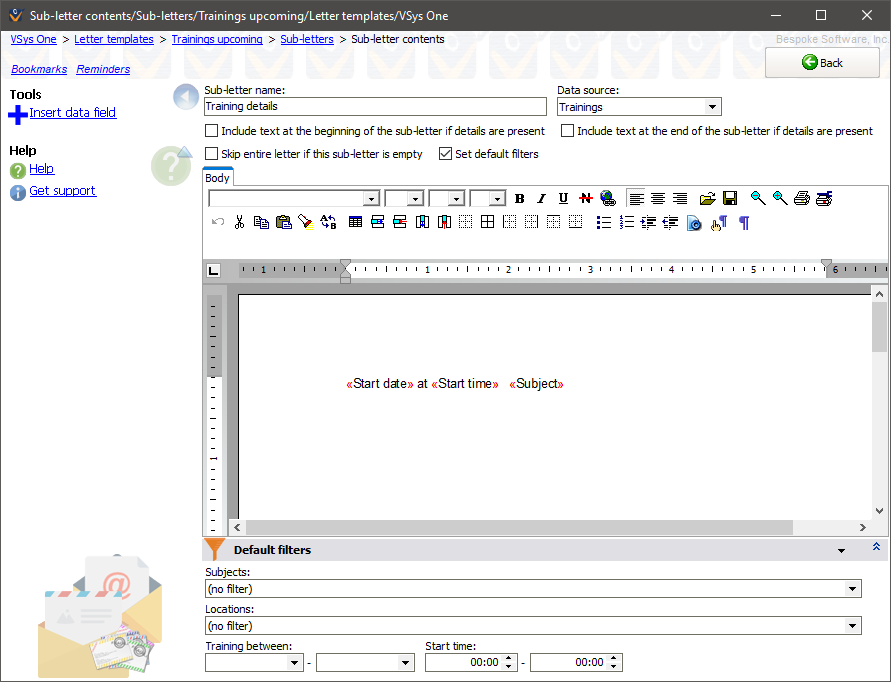
Sub-letter name |
The description of this sub-letter. This value is not printed anywhere and is only used for your own reference. |
Data source |
The data used in this sub-letter. Records of this type will each be printed once. |
Include text at the beginning... |
If checked, shows the Header tab. |
Include text at the end... |
If checked, shows the Footer tab. |
Body |
This is the text that will be repeated once for every record. Insert the data fields for each record, using tabs or tables to space the fields out so they'll print and line up as intended. |
Header |
If at least one detail record is printed, the contents of the header will print once above the detail records. If there are no printed detail records, the header will not print. |
Footer |
If at least one detail record is printed, the contents of the footer will print once below the detail records. If there are no printed detail records, the footer will not print. |
Tools
Insert data field |
Inserts into the Body, Header or Footer any of the fields that are part of the data source you've selected. |
Default filters
Use these to limit the items included when no other filters have been provided.