Some VSys settings are available before you're all of the way into VSys One itself and before you've connected to the database. Generally these are advanced settings. Get to them from the database selection screen (below). If VSys automatically connects to its database at startup, hold down the left Ctrl key on your keyboard while starting VSys.
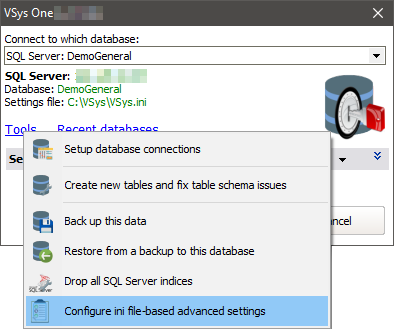
Click on the Tools link, then on Configure ini file-based advanced settings.
Option |
Meaning |
Disable animations during transitions from one tool to another |
Checking this disables the "spinner" that appears on-screen while VSys is doing some operations. |
Disable home frame panels |
The various panels on the "Home" screen in VSys can include user-generated content. If that content somehow becomes invalid HTML that crashes the HTML rendering engine, the VSys One home screen could become inaccessible. Checking this box disables all user content on those panels so that the invalid content can be removed. |
Disable index requirements on database tables |
If checked, VSys won't enforce the presence of its normally required indices on database tables. Don't check this without being explicitly told to do so as it disables most database constraints. |
Don't attempt to automatically format zip/postal codes |
VSys normally tries to format US and Canadian zip/postal codes as they're entered. Checking this box disables that. |
Enable VSys Web self-hosting |
Check this if you're using the self-hosted version of VSys Web, it enables certain additional VSys Web tools. |
Make backups which exclude unrecognized columns |
All backups made by VSys produce embedded NexusDB ( |
On the database selection screen, don't close after no activity |
If the database selection screen comes up when you start VSys, that screen will close in 120 seconds if there's no user activity on that screen. This is done so that report shortcuts and scheduled tasks don't start many dozens of copies of VSys, all waiting patiently for a user to tell them which database to use. Checking this box leaves that screen up forever. |
Send Issue Reports using the web interface where possible |
Uses the web-based submission tool for exceptions reports instead of trying to send them by e-mail. This option is most helpful in environments where no e-mail client is installed. |
Show database status bar and debugging information at the bottom of the screen |
Shows some text on screen which indicates which database you're using, resource allocation, and some other debugging information. This is useful if you commonly connect to multiple databases - VSys will show you which database each window is associated with. (Local setting - only affects those using the same |
Using the Interactive File Importer, stage temporary changes to import file locally |
When importing an Excel file using the Interactive File Importer, VSys writes status changes and processing logs back to that file during the import process. If that Excel file is located on a remote/slow drive, this can result in very slow performance. Checking this box tells VSys to write these status changes and other intermediate changes to a local temporary file then update the actual file only when the import process is complete. The danger to enabling this is that if your machine or VSys crashes, the updates to the source file may not be applied. |
Using the MAPI E-mail Robot, don't issue the FlushQueues MAPI command |
Checking this tells VSys not to send the FlushQueues MAPI command to Outlook in order to force it to send e-mails immediately. If you get an error from VSys or Outlook saying that the FlushQueues command is not supported, try checking this box. |
When running a backup, if errors occur, allow an "Issue Report" to show |
Normally if an error happens during the backup process, VSys suppresses that error and shows only a summary instead of a full report. When that is insufficient to diagnose what's going wrong, checking this box will cause VSys to throw a full "Issue report" which can be useful to the Bespoke tech support team. |
When running scheduled tasks and other processes, throw exceptions rather than suppressing them |
As with backups above, scheduled tasks suppress exceptions by default so that the system doesn't stop just because of one problem. If necessary for advanced diagnosis of problems, checking this will make VSys throw a full exception and error report. |