A task group is comprised of one or more tasks, a schedule, and optional notifications.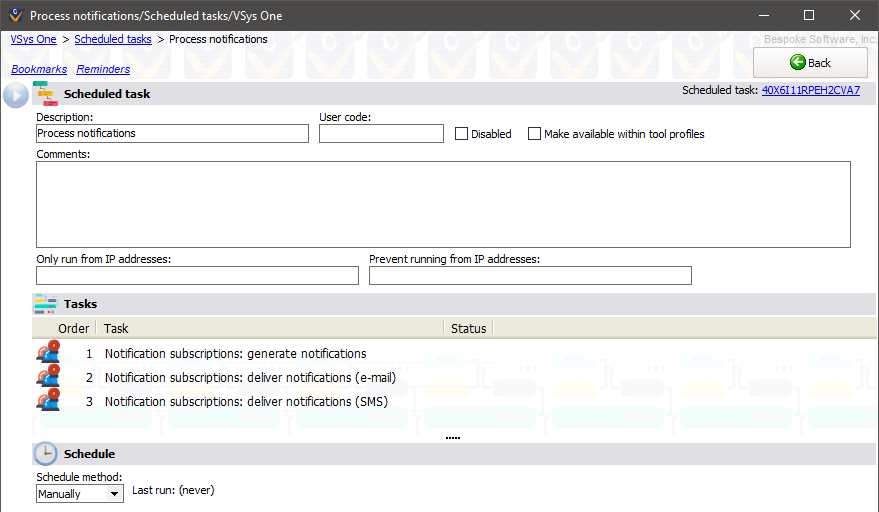
Task group
Description |
A description for your use. |
User code |
Optional; if this field is set then the value you put here can be used for running scheduled task groups from the command line. |
Disabled |
A disabled task group won't run automatically and cannot be run manually. |
Make available within tool profiles |
If tool profiles are enabled and this box is checked, the task group can be added to a tool profile for direct access by users. |
Only run from IP addresses, Prevent running from IP addresses |
Some scheduled tasks need to run from particular machines, for example those that create export files locally or those that consume files from a specific drive. Under normal circumstances, when VSys is told to run all eligible scheduled tasks, it will do exactly that, which can result in the failure of tasks that can only successfully run from one location. Specify a comma-delimited list of IP addresses in these fields (or proper net masks, e.g. 10.10.10.0/24) to limit where a scheduled task can run. If the copy of VSys running scheduled tasks doesn't meet the criteria for this task, the task will not be run. |
Tasks
Add one or more tasks to the task group by clicking on the Add task link or by right-clicking on the list of tasks. Tasks are executed in order. Change the order by right-clicking on individual tasks to move them up and down the list.
A single task can't be in a task group more than once, and you can't edit individual tasks from here, you can only add or remove them from the task group. Remember that editing a task within its own editor affects how that task is used in all task groups. If you need a task to be different in different task groups, define two different tasks of the same type instead.
Schedule
Task group schedules come in five flavors:
Manually |
The task group will only be executed by manually triggering it or by running it from the command line. |
Time period |
Eligible to be run every specified time period. It's not run at particular times of day, but rather is limited to being run this often. Every time eligible task groups are run, if this task group hasn't been run in this time period, it will be run again. |
Daily |
Every day at a particular time of day. With this method you can define that time of day as well as the Skip if later than value. If the task scheduler has not run this task group by this many minutes after the time of day it's specified to run at, the task group won't be run at all that day. |
Weekly, Monthly |
The task group is eligible to run at this time every week (7 days) or month. If the task group isn't run on time that day, it's still eligible to run no matter how late it would be. The time it's run will serve as the starting point for its being held for another seven days or one month. |
The First date eligible and Last date eligible fields, if set, limit the date range for the task group being run. Any dates set in the Not between dates, even if they're within the First date eligible and Last date eligible range, will be unavailable to this task group. Any dates which fall on any Excluded holiday are also unavailable for this task group.
Notifications
After running a task group, VSys can optionally send a message (notification) to one or more people about the results of the processing. If that task group included a mail merge, and if that task's settings had it send a summary of the generated letters, it will send that summary to these same people.
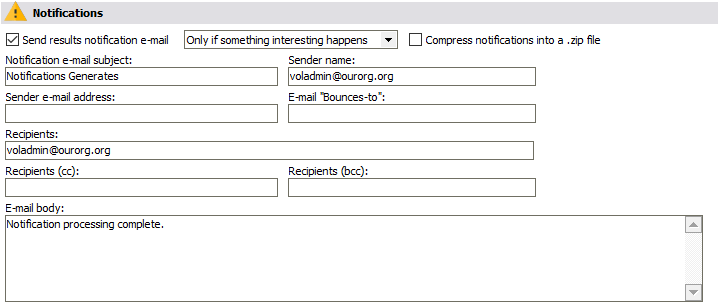
Checking Compress notifications into a .zip file will put the log into a WinZip-compatible .zip file before e-mailing it. This can be helpful to reduce the size of the e-mails for task groups which generate large log files, but also requires an extra step on the recipient's end to view the log.
If you select Only if something interesting happens, then if all of the tasks say "I didn't have to do anything here, and I didn't have any errors, either", VSys will not send notifications. (What "interesting" means varies by task.) Choosing "Only if there are errors" will send an e-mail only if something went wrong.
These notifications can only be sent by SMTP, and they do not use any of the E-mail Robots, though it does use the settings from the SMTP E-mail Robot. Their delivery is immediate, and a delivery failure is logged but does not result in a retry of the delivery later.