Open the Scheduled tasks tool. Here we see three task groups.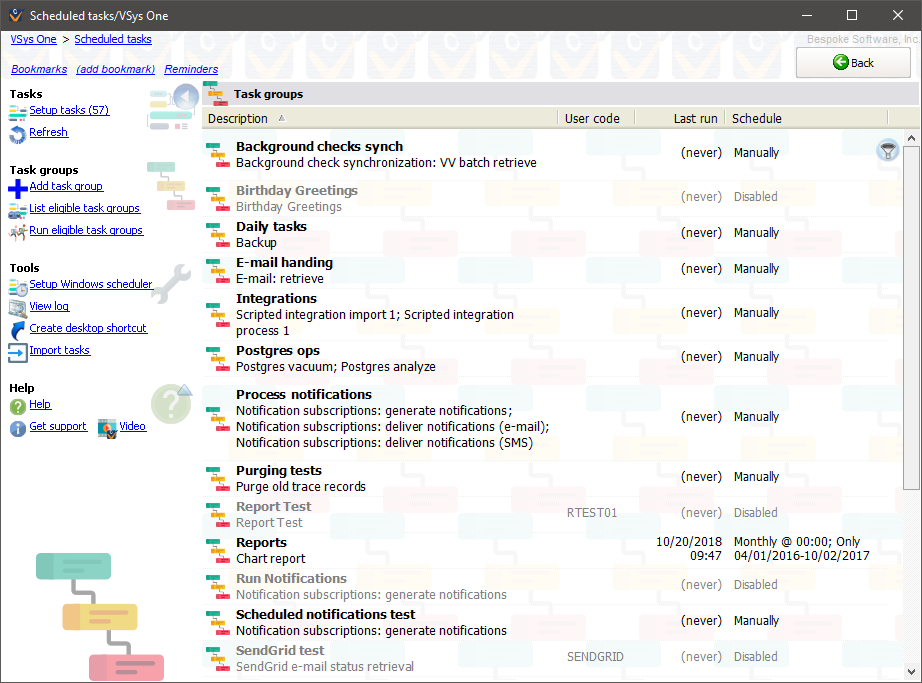
On the left navigation bar
Setup tasks |
Opens up the tasks setup tool where you can define tasks to be used within task groups. (You cannot create task groups without first defining one or more tasks.) |
Refresh |
Reloads the list of scheduled tasks and their last run dates. |
Add task group |
Defines a new task group. |
List eligible task groups |
Shows you in report form a listing of all task groups which are eligible to be run at the current time. |
Run eligible task groups |
Executes all task groups which are right now eligible to be run. |
Setup Windows scheduler |
Opens the Windows Scheduler tool within VSys which helps you configure Windows to run various VSys processes. |
View log |
Shows a log of when various task groups have been run. |
Create desktop shortcut |
Makes a shortcut on your desktop (or anywhere else you designate) that can be used to start VSys, run all eligible task groups, then exit. |
Import tasks |
Imports tasks archived from another copy of VSys. |
On the right-click menu
Add task group |
Defines a new task group. |
View, Edit |
Opens the current task group for editing or viewing. |
Copy |
Makes a duplicate of the current task group, including schedules, notifications and tasks. |
Make disabled/enabled |
Enables or disables this task group. |
See tracked changes |
Shows the tracing log of changes, execution history and results for this task group. |
Execute this task group |
Executes this task group and its tasks regardless of the schedule set for the task group itself. |
Create a desktop shortcut... |
Makes a shortcut on your desktop (or anywhere else you designate) that can be used to start VSys, run only this task group, then exit. |
Delete |
Deletes this task group. Any tasks are removed from the task group but are otherwise unaffected and can be used in other task groups. |