VSys Live lets you define online trainings that you can then offer to your volunteers. There are four types of online trainings:
Note that VSys Live online trainings is an add-on module that may require purchasing a special license.
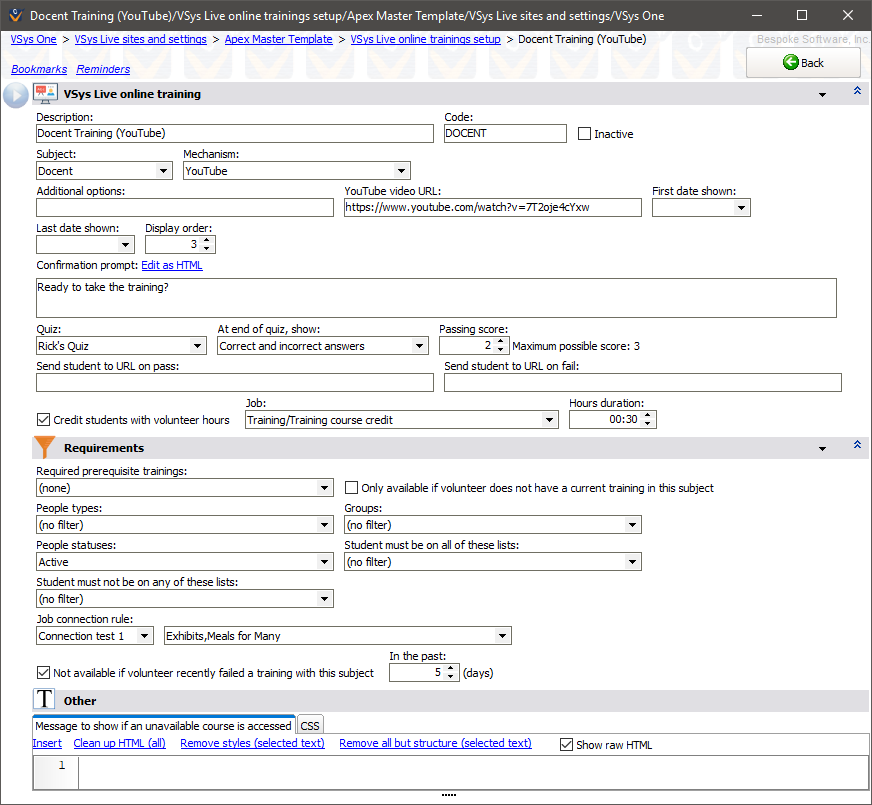
Field name |
Description |
Description |
A description for your own use. This is the description that will appear to the volunteer on the list of available online trainings. |
Code |
Optional; if this training is linked via a VSys Live menu and you've put a text value here, VSys Live will use that instead of the (ugly) internal ID code for the course. |
Inactive |
An inactive course is not available on VSys Live, but can be re-activated at any time. |
Subject |
A training subject. When a volunteer takes an online course, a training record with this subject will be created in her profile. |
Mechanism |
(See above) |
YouTube video URL |
The link to your online training. |
First date show, Last date shown |
If set, this online training is only available when the current date is between these dates. |
Display order |
On lists of available trainings, this will be used to sort the trainings. |
Confirmation prompt |
If a volunteer selects this course he'll be shown this prompt before being sent to the course. |
Quiz |
Select a quiz to test the student after the training has been displayed. |
Don't show answers summary at the end of the quiz |
Normally VSys Live shows a listing of questions with the correct answers at the end of the quiz. Check this box to prevent VSys Live from showing that summary. |
Passing score |
To be considered to have passed this course, a student must get at least this score on the followup quiz. (VSys tells you the maximum possible score based on the current settings for the quiz.) |
Send student to URL on pass |
If the student passes the course, after notification he'll be sent to this page. |
Send student to URL on fail |
If the student fails the course, after notification he'll be sent to this page. |
Credit students with volunteer hours |
To give volunteer hours to students who successfully pass this course, check this box and select the job and duration to credit them with. |
Required prerequisite trainings |
If any of these are checked, the student will not be eligible for this training unless all of the prerequisite trainings have been successfully completed. |
Only available if volunteer does not have a current training in this subject, Or current training expires soon |
If Only available... is checked, volunteers who have a current (completed, non-expired) training in this subject won't be able to take this online course. If Or current training expires soon is checked then a volunteer who has a current training in this subject but that training expires within the given number of days will be allowed to take the course. |
People types, Groups, People statuses |
Only volunteers who meet these criteria will be shown this online training. |
Student must be on all of these lists |
If any lists are checked here, the student must be on all of them to be eligible to take the training. This is especially useful when you have complex criteria: use an Intellilist. |
Student must not be on any of these lists |
If any lists are checked, if the student is on any of them, they are not eligible for this training. |
Not available if the student recently failed... |
Use this to prevent students from re-taking the same training over and over again. |
Message to show... |
If the page for this training is opened and the training is not available to the logged-in user, this message will be shown in its place. |
CSS |
Any CSS here will be inserted into the page below the page's normal CSS. |
In the upper-right corner you'll see a link /pages/training:xxx. Click on that link to have VSys copy the direct link for this training to the Windows Clipboard.