Visibility rules can be used to separate the logic for the visibility of blocks on VSys Live pages from the setup of the blocks themselves. By grouping the conditions (dates, certifications, eligibility and intake checklists), changing when whole groups of blocks are visible can be done by changing a single visibility rule. This can be especially useful when using an agreement block to hide that block when the current person has agreed to all relevant items, or to hide job signup from volunteers who are not yet eligible to select jobs.
Define visibility rules from the VSys Live sites and settings tool and click on Visibility rules. Create a new rule by clicking Add visibility rule, edit an existing rule by clicking on it, or right-click on a rule to make other changes including deleting it.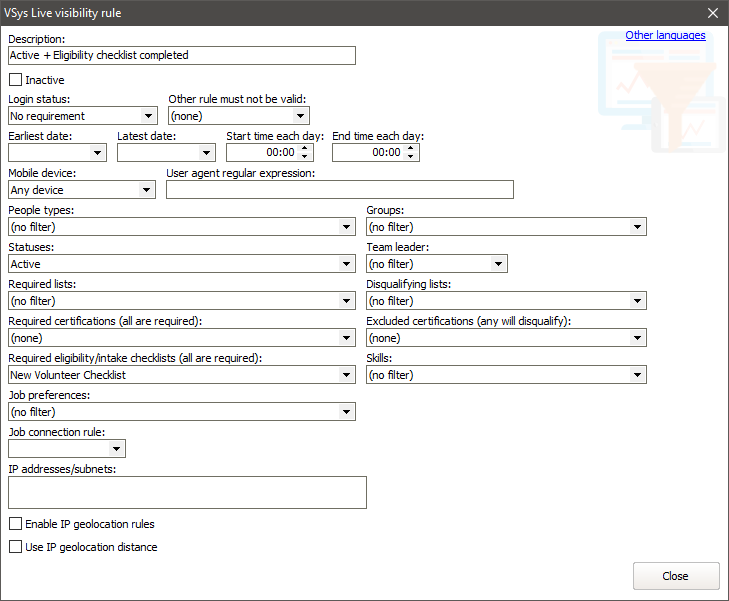
For an item to be "visible" based on a visibility rule, all of the rule's conditions must be met.
Login status |
Require that the user be logged in or not. |
Logged in as inactive but eligible for return |
See Returning volunteers, shows or hides something based on whether or not the person is logged in as "inactive but eligible for return", i.e. does not meet the site's login requirements but does meet those for "inactive but eligible for return". |
Checked in |
Checks is the person is currently checked in for a job or a training; does not care if they're checked in on a Kiosk, VSys Live Kiosk or VSys Live site - just that they're checked in. |
Other rule must not be valid |
If another visibility rule is selected here, then that rule's conditions must not be met. This is useful for cases where you have a complex set of rules to display something, and then want the opposite of that to display an alternative text. |
Earliest date, Latest date |
|
Mobile device |
|
User agent regular expression |
Uses a regular expression against the |
People types |
Person must have at least one of these types as a Group or Additional group. (Will always fail if no one is logged in.) |
Groups |
Person must have at least one of these types as a Type or Additional type. (Will always fail if no one is logged in.) |
Statuses |
(Will always fail if no one is logged in.) |
Team leader |
Checks if the logged in person is a "Team of people". |
Required lists |
(Will always fail if no one is logged in.) |
Disqualifying lists |
(Will always fail if no one is logged in.) |
Required certifications |
(Will always fail if no one is logged in.) |
Excluded certifications |
(Will always fail if no one is logged in.) |
Required eligibility/intake checklists |
(Will always fail if no one is logged in.) |
Skills |
(Will always fail if no one is logged in.) |
Job preferences |
(Will always fail if no one is logged in.) |
Used to require a connection to one or more jobs. |
|
IP addresses/subnets |
Checks the source IP address used by the browser. This is useful for hiding tools, such as the Kiosk Login block, when the site is being accessed from outside of your local network. |
Enable IP geolocation rules |
(advanced, not generally used and not supported) |
Use IP geolocation distance |
(advanced, not generally used and not supported) |
Once you've defined visibility rules, use them within the VSys Live pages to choose when various blocks should be visible and who should see them.
If an object such as a page, menu item or action link has one or more visibility rules set for it, VSys will only display that object if one or more of the visibility rules matches the current situation. But: if all of those visibility rules are inactive, VSys will show the object, assuming that this was an unintentional setting.