Translations search and replace is used to change how text values ("strings") are shown in VSys. Unlike the Translations tool, these changes are made to strings at the very last minute and are applied after translations have been applied.
Why would you use this?
From the Setup panel under Translations, localizations and hints, open the Translations search and replace tool.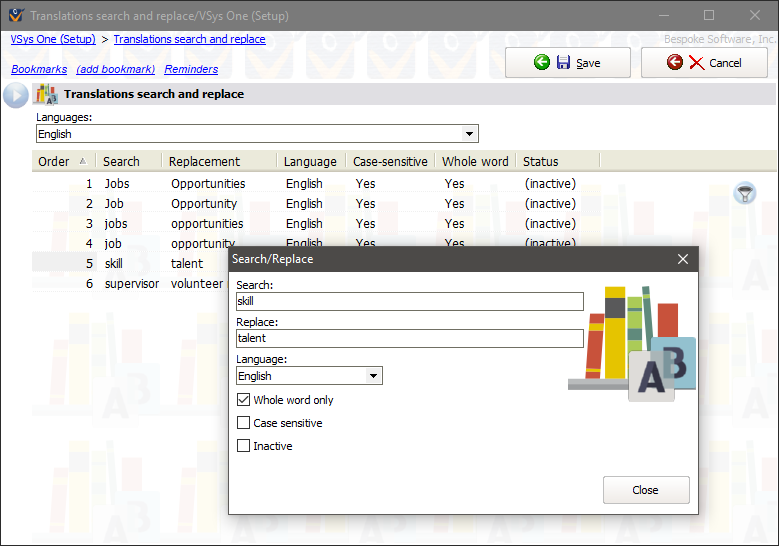
At the top you can filter by languages, showing just one language or all.
On the right-click menu
Right-click on an item in this list to edit its properties and for other tools.
Add |
Adds a new search and replace rule. |
Edit |
Edits the selected rule. |
Delete |
Deletes (or un-deletes) the selected rule. |
Move up/Move down |
Order can be important in this tool. For example, you'd want a rule that affects "Job group" to be applied before (lower Order) "Job", since applying the rule for "Job" would make the "Job group" rule no longer applicable. |
Rule details
Search |
Value to be searched for in the source text. |
Replace |
If Value is found, it will be replaced by the contents of this field. |
Language |
The rule will only be applied when this language is being used. |
Whole word only |
Requires that the Search text not match only part of a word in the source text. For example, if Search is "Skill" and the text being updated is "Skills required", the rule will not be applied if Whole word only is checked. |
Case sensitive |
Use this option so an exact case match (upper vs. lower) is required before VSys will change a string. |
For a search & replace where Whole word only is checked and Case sensitive is not, VSys will try to match the case of the first word when replacing For example, in the above, "job group" will be replaced by "department" and "Job group" will become "Department".
After saving your changes, you'll need to restart VSys for them to take effect.
The translations here are stored in the VSys One database and affect all users.