Define Your Job Activities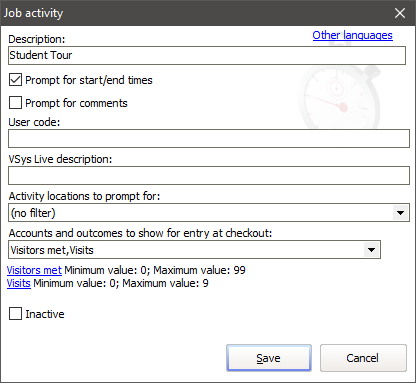
Description |
For your use; if VSys Live description isn't set, this is how the volunteer will be prompted. |
Prompt for start/end times |
If checked, when entering this job activity, the volunteer will be prompted for when they started and stopped that activity. |
Prompt for comments |
Check this to capture separate comments for each activity. |
User code |
For reporting purposes only. |
VSys Live description |
A description here will override the Description when the volunteer is prompted for this job activity. |
Activity locations to prompt for |
If this is checked, the volunteer will be prompted for a Location for each job activity they enter. Otherwise the virtual hours record will have the same Location as the regular hours record. |
Accounts and outcomes to show for entry at checkout |
Any accounts that you check here will result in prompts to the volunteer for how many of them they did. |
(various accounts/outcomes) |
For each of these, click on its name to set minimum/maximum permitted values. |
You don't have to - or want to - create multiple "Student Tour" job activities just because they'd be used by different jobs. If the concept of "Student Tour", the locations, and accounts/outcomes are the same for multiple jobs, use the same job activity for those jobs. Only make a new job activity if some important aspect of it is different.
Set Up Your Jobs
For jobs that use job activities, set the Job activities checklist to those that are appropriate. 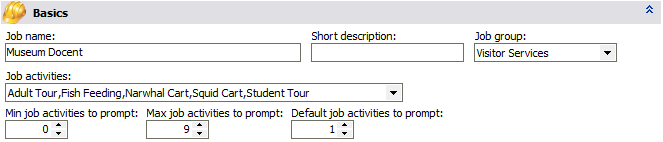
At checkout or hours entry for this job, VSys will limit the number of activities to between Min activities to prompt and Max activities to prompt. The count of activities will start out with Default job activities to prompt. For example if the volunteer should enter at least one activity (but is allowed to say there were none), and the maximum reasonable number is 9, use the settings above. The volunteer will be asked for at least one job activity (this reduces the odds of them skipping that step altogether), but can explicitly say "(none)" or up to nine.
Set Up Hours Entry and Check-in/check-out Action Links
In the "Hours entry" and "Self check-in/check-out" action links, set Maximum job activities to prompt for. If this is greater than zero, when using these tools and entering hours for or checking out of a job that supports job activities, the volunteer will be asked for up to this number of job activity results.
If you don't set this up, even jobs that support job activities will not prompt for them!