The Edit recurring slots tool is used for two primary purposes:
Put in your filters on Jobs, Locations, etc. Minimum date and Maximum date refer to the start dates for each slot: the tool will find the first date of any recurring slot that's within this date period. For example if a slot runs from March 1 through December 31 and you select a Minimum start date of April 1, VSys will show you only the earliest slot between those two dates, ignoring any in March. 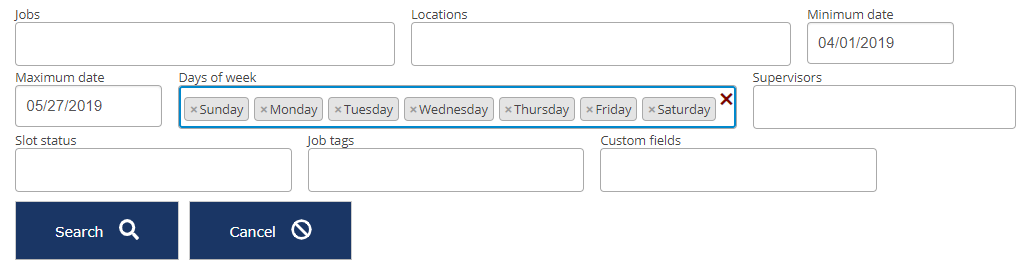
Click Search to show the slots.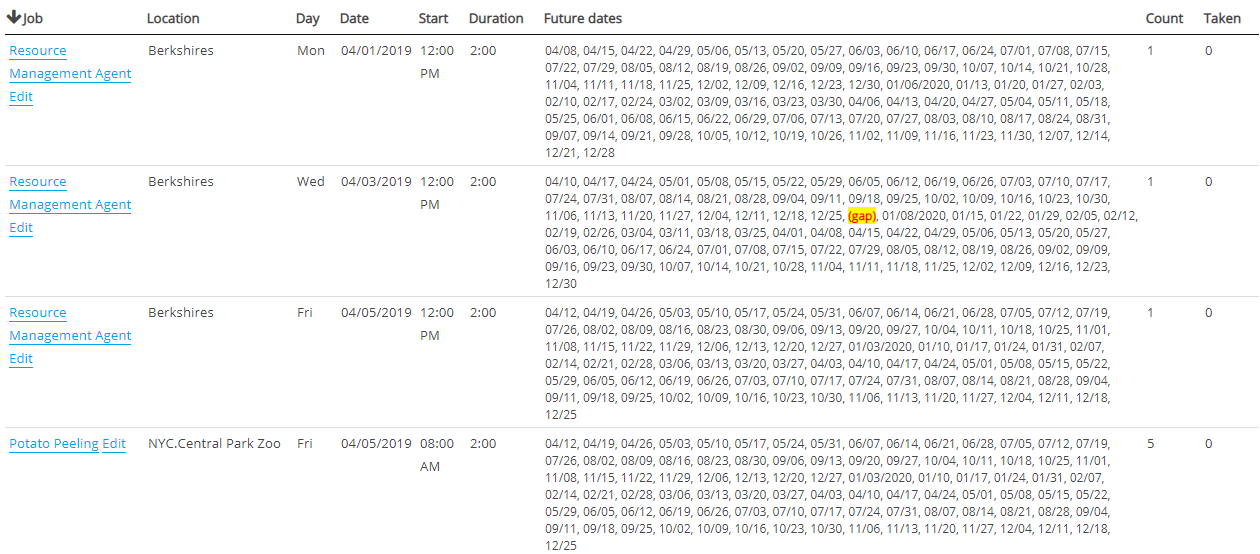
For each slot, VSys shows you the job, location, and most importantly the future dates. Any anomalies, e.g. a missing date or one that starts at other than the normal start time, is highlighted.
Assigning a volunteer
To assign a volunteer to a job slot, click Edit to open the slot, then search for a person under Assign a volunteer.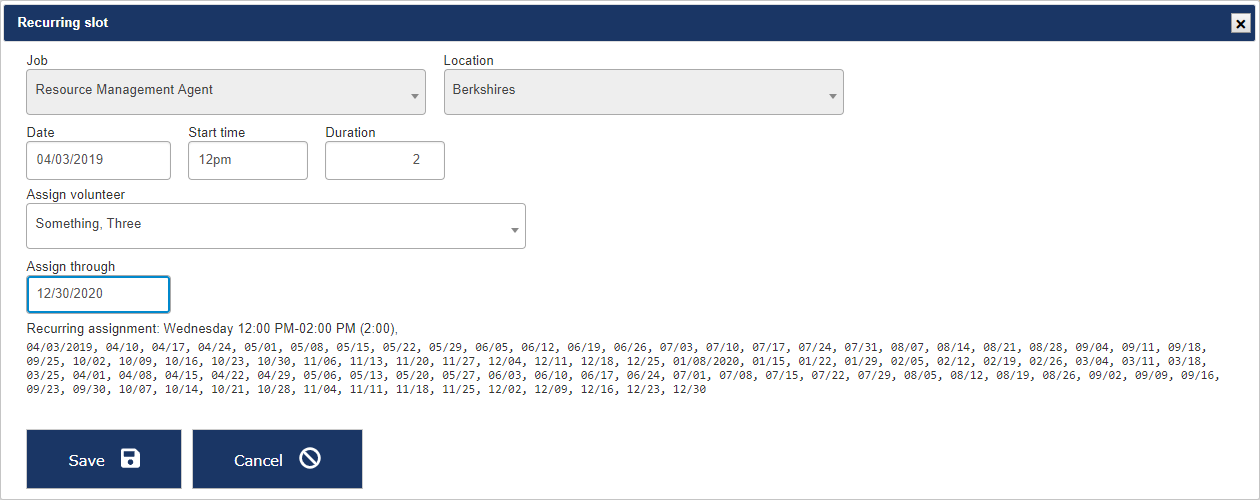
Set Assign to to the last date that you want the volunteer to have, then click Save.
VSys doesn't actually assign the volunteer to the recurring slot: instead what it does is make a recurring assignment whose rules match those of the slot. The dates in that recurring assignment will exactly match those of the slot, and assignments will only be created on dates that the slot occurs (missing weeks in the slot will be missing weeks in the recurring assignment.) If any of the slots dates are full, VSys will prompt you to Assign volunteer anyway or Skip that date.
Deleting
To delete instances of the job slot, click on Edit to open the slot, then check Delete this and future slots, then pick a Delete through date. 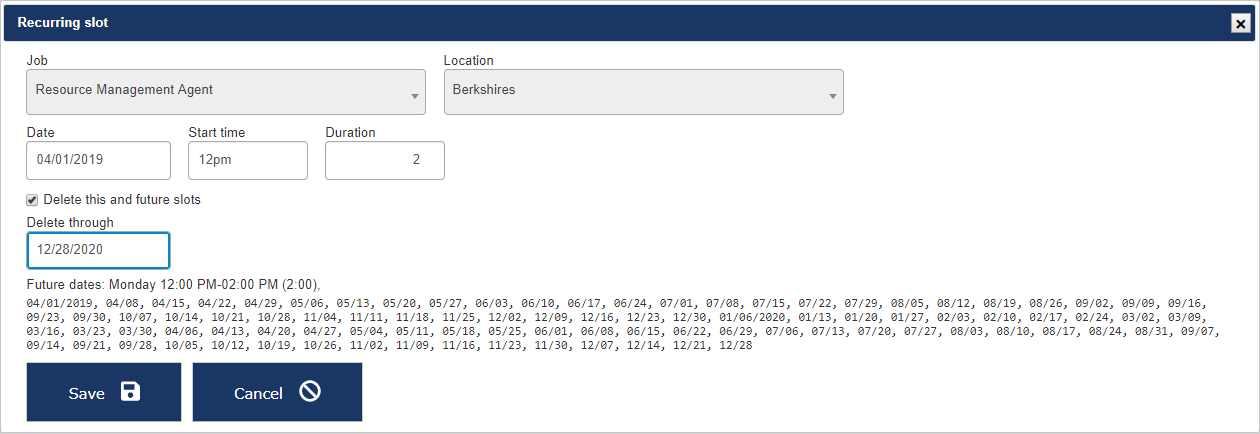
If there are any assignments linked to any of these job slots, VSys will prompt you to either Leave assignments intact or Delete assignments.
Clicking Save will delete all of the listed recurring slots through the date that you enter.