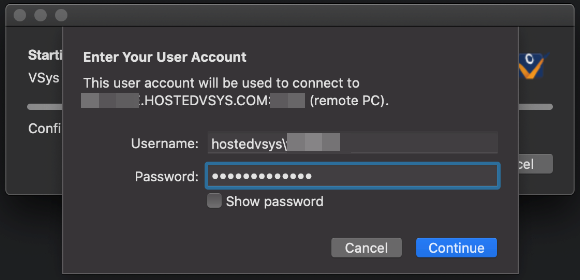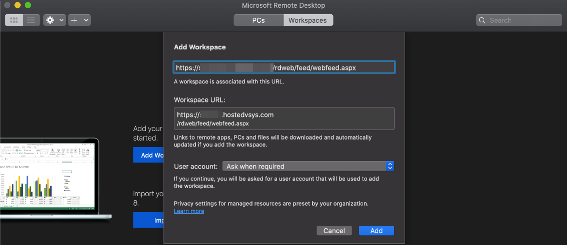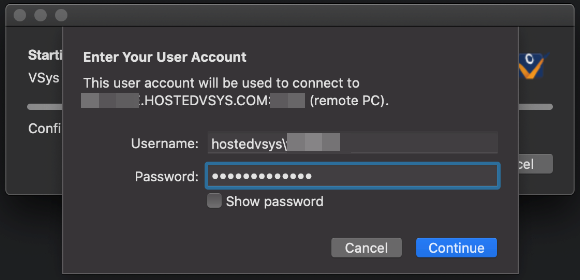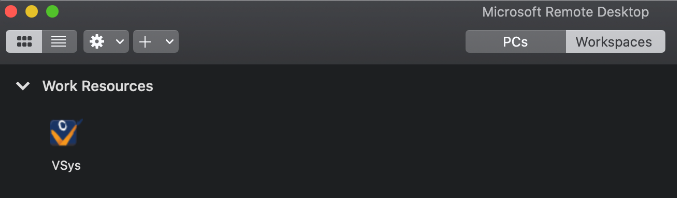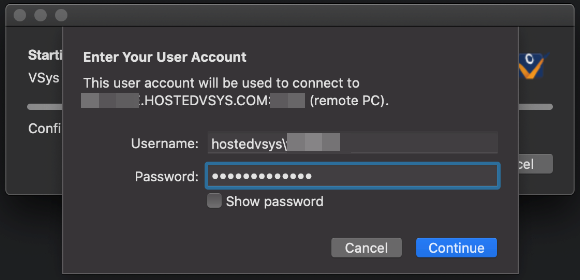MacOS Setup
Navigate to the app store and search for Microsoft Remote Desktop, follow the prompts to complete the download process:
- Open the Microsoft Remote Desktop app and click on .
- In the new window, type in the URL provided to you and click Add.
Note that Workspace URL will always include .hostedvsys.com.
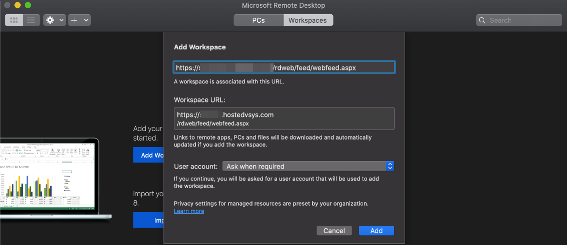
- Enter the Username and Password provided to you.
Note that Username will always begin with hostedvsys\.
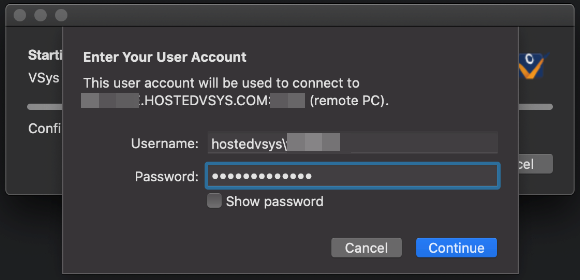
- There will be a VSys One icon in your Work resources; click that icon.
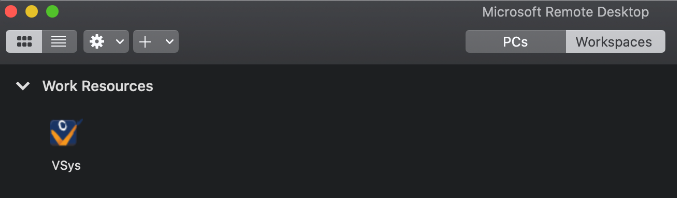
- You will be prompted to log in again. Enter your credentials.