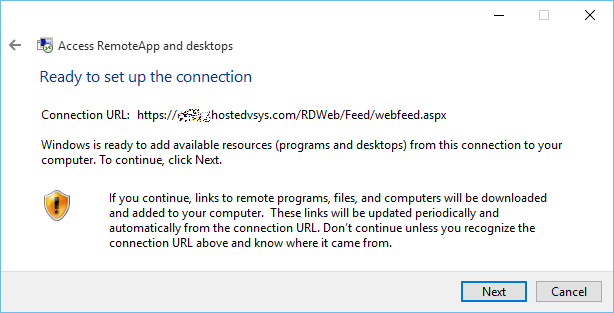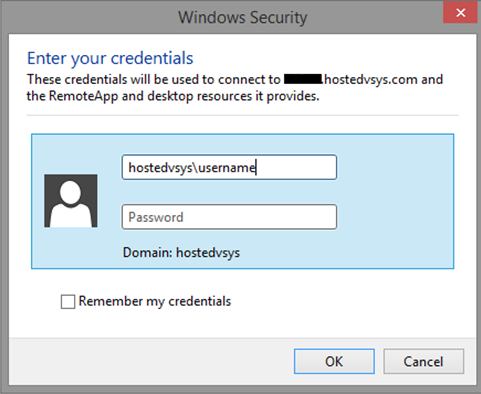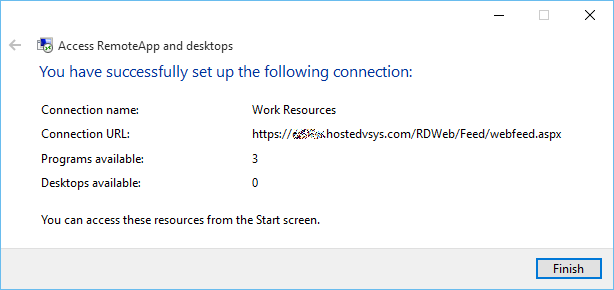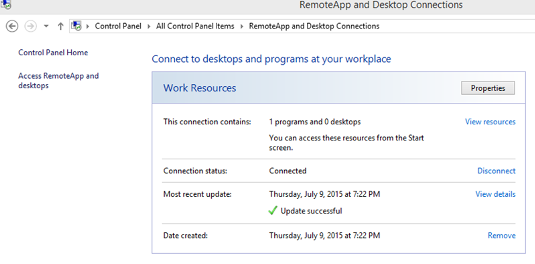Hosted VSys One Using a Desktop Icon
Initial Setup
- Click the Search icon on your taskbar.

- Search for and launch RemoteApp and Desktop Connections.
- Click .
- Enter the URL provided to you; it will almost always end in
.hostedvsys.com.
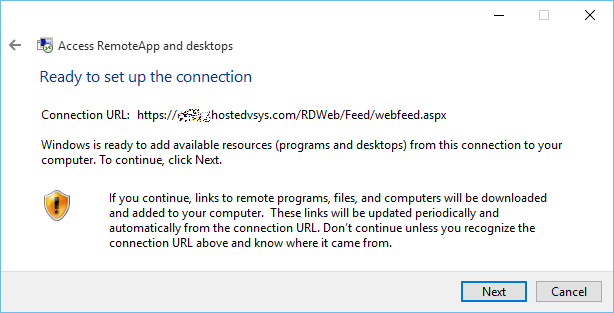
- Click Next.
- Click Next.
- Enter your User name and Password as provided. Note that User name will almost always begin with
hostedvsys\.
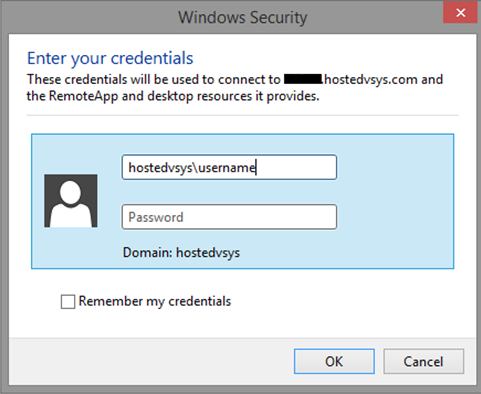
- Check Remember my credentials and click OK.
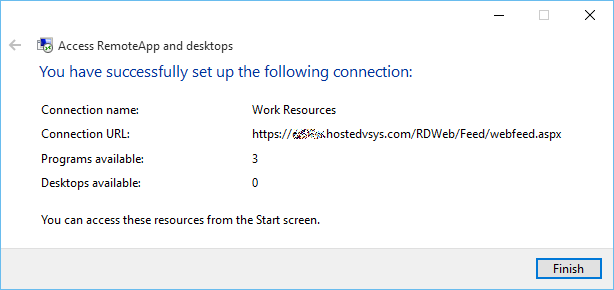
- Click Finish.
- From Control Panel click .
- Under Work Resources click .
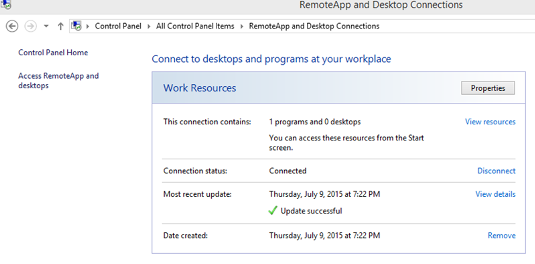
- Right-click on the VSys One icon and select .
- Double-click the VSys One icon on your desktop to launch VSys One.
Daily Use
Once your desktop icon is setup, double-click on the VSys One icon.
If you checked Remember me checkbox during your initial login, you will begin logging in immediately. If you have not,
- Enter your User name and Password as provided to you.
- Optionally check Remember me.
- Click OK.