After merging, a list of the letters produced appears on screen. They are not immediately saved or printed. You can print these letters, save them, print labels for them, send them electronically or cancel them, throwing them out.
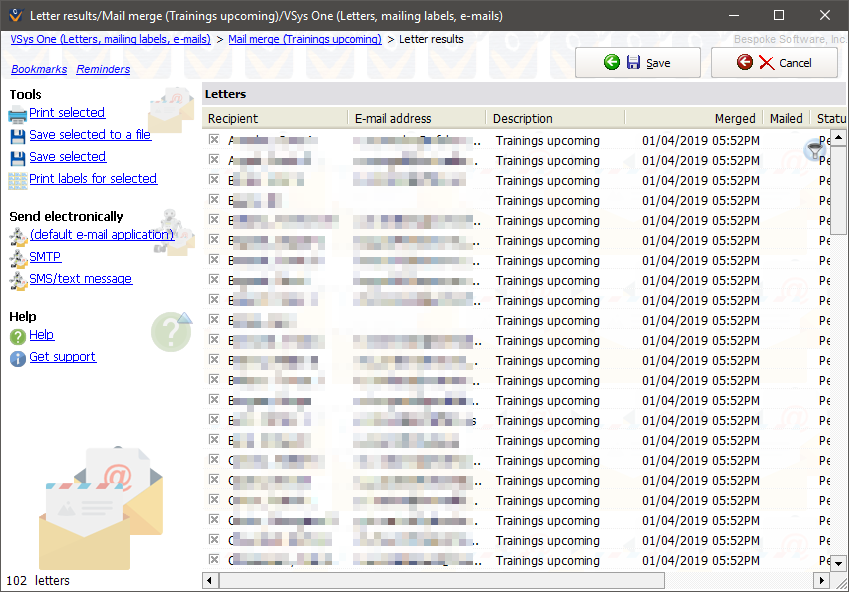
Before continuing, you'll want to click on a few letters to open them up and see how the merge worked. Check that the information you're expecting is present, and if you're going to print these letters, print one or more of them individually to see that they worked as expected. If they're wrong, or the people you're expecting are not present, click Cancel to go back to the mail merge tool.
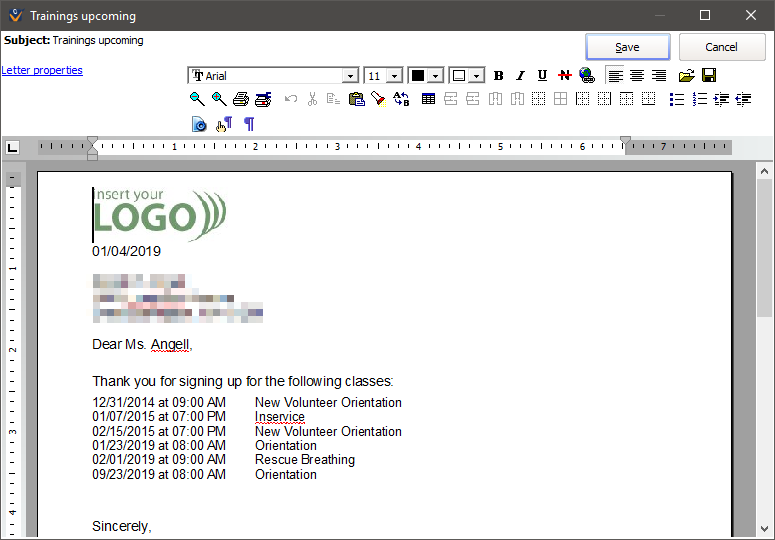
If the letters are correct and you're planning to e-mail them, and you see the option on the left navigation bar to you can e-mail them at this poinOtherwise click on Print selected to send the letters to the printer. You can click on Print labels for selected to print mailing labels for these letters if they're not going into window envelopes.
If you are planning on e-mailing the letters and the option does not appear on the left navigation bar, just click the Save button then continue to the section on sending by e-mail.
After printing letters, VSys will ask you if you want to mark them as "Sent". This changes the status of each letter indicating that it's been printed and sent and is an important step: leaving it marked as "Pending" means that VSys doesn't think it's actually been mailed, and so it will show in the Letter manager with that status and could later be sent again.
Once you've printed your letters and marked their statuses, click the Save button at the top. This saves these letters for later reference, both in the Letter manager and in the Profile editor.
Changing the order that letters appear on screen by clicking on column headers does not affect the order in which the letters or their labels print.