The most common way of delivering letters is to first try to send them by e-mail to those who are eligible (have a valid e-mail address and have not indicated that they don't want to be e-mailed) and then follow up by printing the remaining letters to send in the mail. To do this:
If you print letters immediately after e-mailing, you may want to follow up a week later, repeating the final step. By this point, any e-mails which were sent but not deliverable have probably been handled (and marked as "Pending" by VSys), and you can mail printed letters to those people who did not receive their e-mails.
Immediate sending by e-mail
From the merge results screen, you may be able to use SMTP or the MAPI E-mail Robot to immediately send one or more letters via e-mail. On the left navigation bar, look for the section Send electronically. If present, you can click on SMTP or on the name of your e-mail program, likely Microsoft Office Outlook.
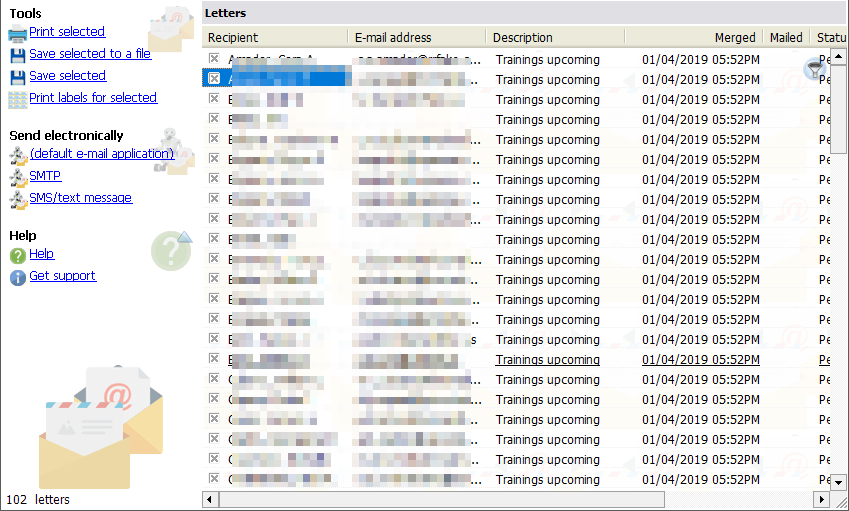
If this option is available to you, you can e-mail the ones with a valid e-mail address and print the remaining ones from the same screen.
Your e-mail application will only appear as an option here if you've checked MAPI E-mail Robot to send messages via Outlook in the System preferences and feature enabling tool tool under Feature enabling.
Sending these letters via SMTP will not be available here if the Standalone E-mail Robot is running. That's important: if it's running, just save the letters here with a Status of "Pending" with the Save button at the top, and the Standalone E-mail Robot will handle delivery for you.
To change the delivery schedule of these letters via the Standalone E-mail Robot, you can right-click on this list, Selected letters, Change, Delay. From there set the release date of the first letter and the number of minutes between letters. This lets you, for example, merge letters before their intended delivery date as well as optionally space out letter delivery so that they don't all get delivered at the same time or in quick succession.