If you track multiple types of groups, for example "Company", "Community Outreach" and "Public schools", Group types let you mark those groups appropriately for filtering and reporting.
From within the Groups manager, click on Setup group types. This brings up a list of all group types currently defined. Click the Add group type link to add a new group type, or click on any existing group type to modify it.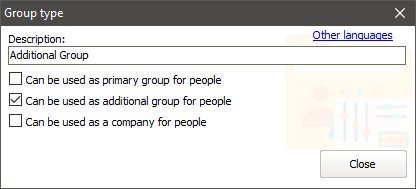
In this example, groups of the type Additional Group can only be used an additional group for people, and cannot be used as the person's primary group or company.
On the right-click menu
Add group type |
Creates an additional group type with the characteristics you specify. |
View |
Displays the group type properties in a read-only mode. |
Edit |
Displays the group type properties for editing. |
The group type "Group" is always automatically created, cannot be edited or deleted, and is the default type for all newly created groups. This shows in italics.
Deleting a group type does not delete the groups or people within groups of that type. Affected groups will show as group type "unknown" and no longer be searchable by group type.
You can also use group types to create a hierarchy of groups. Create a group type and do not check any of the boxes. Then in the groups manager, drag the other groups in that you want as sub-groups.