Groups indicate a person’s affiliations, such as a local team, employer, church/civic organization or geographic region. Groups can also be used to differentiate among volunteers in different areas of a larger organization, e.g. hospitals within a single system. Assigning a person to one or more groups lets you filter people for lookup, reports, mailing lists, etc.
Open the Groups manager from the VSys One home screen on the Setup panel by clicking on the Groups link. Click the Add new link to add a new Company or Group to your list.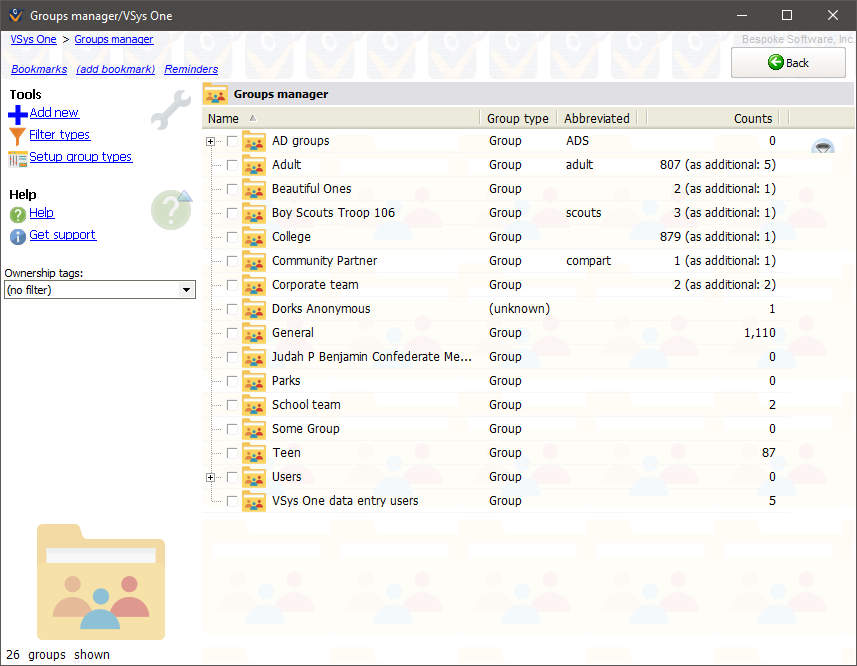
The group "General" is always automatically created and cannot be deleted, though it can be renamed.
Tools
Add new |
Prompts you for a group type, then creates a new group of that type. |
Filter types |
Prompts you for a group type to display, then only shows groups of that type. Select (all) to see groups of all types. |
Expand all |
If you see a plus sign (+) in front of any group that means that it is a parent group and there are child groups hidden from your display. Select this link to show all. |
Setup group types |
Opens up the group types editor. Use this to define the types of groups applicable to your organization. |
On the right-click menu
Right-click on a group in this list to edit its properties and for other tools.
Add |
Prompts you for a group type, then creates a new group of that type. |
||||
View |
Opens the group properties screen in read-only mode. |
||||
Edit |
Edits the properties of this group. |
||||
See people |
Shows all people affiliated with this group and allows you to edit them. |
||||
Change type |
Prompts you to change the group's type. This does not affect the people within the group. |
||||
Delete |
Deletes this group, without deleting the people within that group.
|
"Groups" in VSys One are the same as "Permanent Delegations" in GMS 5/6.
GMS 5 and earlier cannot see or look up people based on the Additional Groups field, and only recognizes the person’s primary group.
Groups can now be nested more than one level deep. Groups can be dragged from one parent group to another to show relationships between groups. Simply click on the group you want to move and while holding down your left mouse button, drag it where you want it. Note this change takes place immediately - there is no Save button. You can drag a group from one parent to another, but if you want to give it no parent at all you have to click on the group and change its Parent group to be blank.