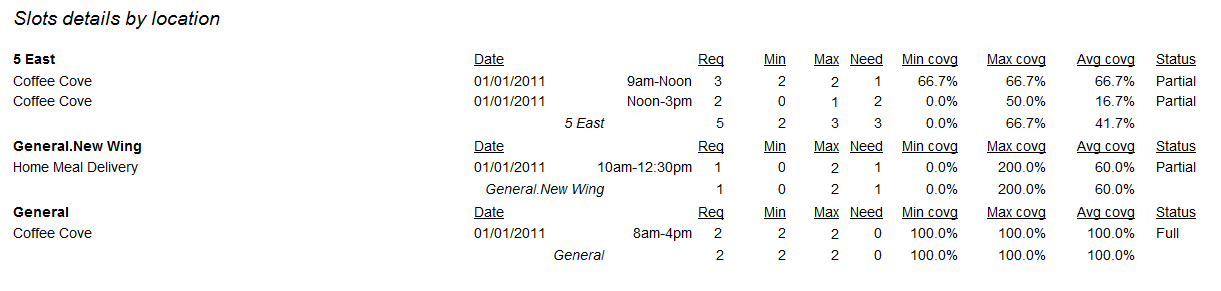These are the simplest of the built-in variants. The slots report shows each job slot, and its status. In this example, we have four job slots:
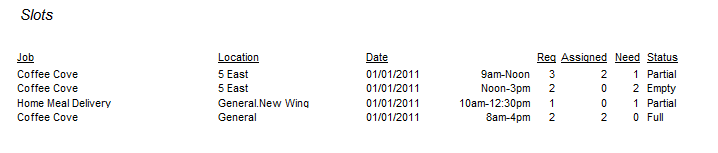
Notice anything odd about Home Meal Delivery in this example? The report shows a status of "Partial", even though there is no one assigned. In fact, as you'll see in the later reports, there is someone, but at no point is there an assignment which covers the entire duration, 10am-12:30pm.
Slots with Supervisors
This contains the same data, but also includes supervisors and displays each job slot on two lines.
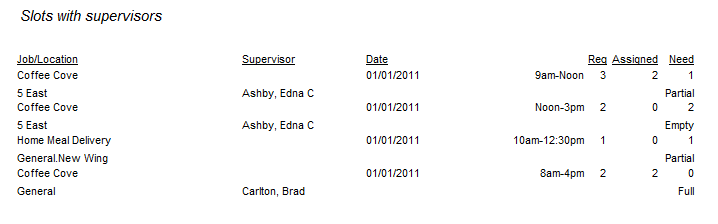
These reports show, for each slot, any information known about its coverage.
Column |
Meaning |
Req |
Total number of people required for this job slot. This is the value set when the job slot is created. |
Min |
The minimum number of people assigned to this job slot (explicitly or covering only part of it) at any time. There are "at least" this many people working. |
Max |
The maximum number of people assigned to this job slot (explicitly or covering only part of it) at any time. There are "up to" this many people working. |
Need |
Req minus Min, the number of people who are still needed for this job slot at its least-filled time. |
Min covg |
Min divided by Req, expressed as a percentage. |
Max covg |
Max divided by Req, expressed as a percentage. |
Avg covg |
The average coverage of this job slot. To produce this value, VSys sums averages the coverage during each 15-minute interval of the job slot's time period. |
Status |
"Empty", "Partial", "Full" or "Overfull". A slot is "Empty" if no one covers it at any point, "Partial" if it's anything less than full at any point, "Full" if it's exactly full at every point, and "Overfull" if it's either over-filled at every point or over-full at at least one point and full at every other time. |
Slots Details
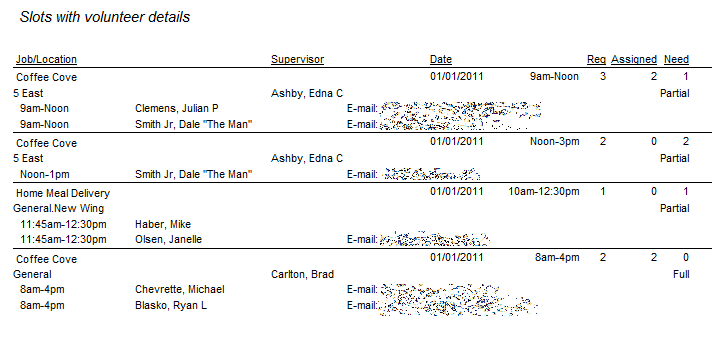
Slot Details by Location
This variant does not include the "Location" field for every slot, instead it breaks down slots by location and then summarizes the coverage for each location.