Create a recurring assignment from the Assignments panel in the Profile Editor by right-clicking on the list of assignments and selecting Add recurring, or by clicking on the Add link on the Assignments panel.
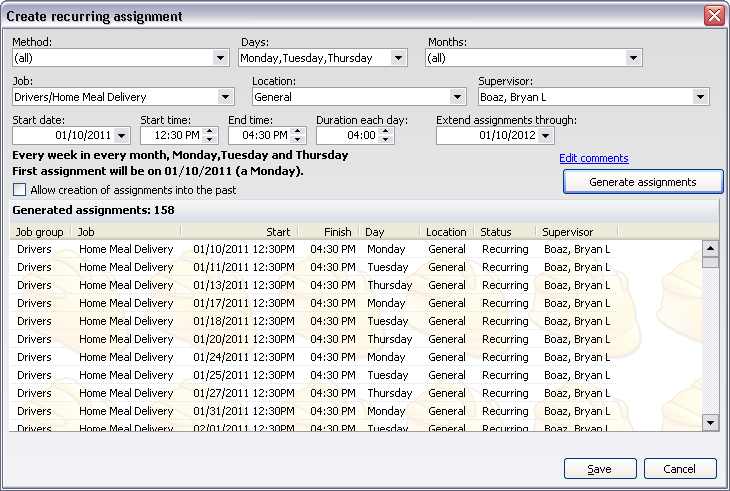
Field name |
Definitions and comments |
Method |
First, Second, Third, Fourth, Fifth, Last, Every, Odd and Even. These are qualifiers for the days of the week. Picking Second here and then Monday below will assign the person to this job on the second Monday of every applicable month. Choosing Odd here instead will give them an assignment on the odd weeks of the year. |
Days |
Sunday through Saturday, these are the days of the week the assignment will be effective. |
Months |
Which months of the year. Use this to exclude months that they don't normally work. |
Job |
|
Location |
|
Supervisor |
Person assigned to as the supervisor for this assignment. Select (find a person) to include someone not already on the drop-down list. |
Start date |
First date to be used when determining which days the assignment is created for. Note: this day may not actually have an assignment if it does not meet the Method/Days/Months criteria. |
Start time |
The start time of each assignment. |
Duration each day |
How long each day's assignment runs. |
Extend assignments through |
The last date to be considered when creating the individual assignments. This date may not get an assignment if it doesn't meet the criteria above. |
Edit comments |
Clicking the Edit comments link will pop up a box for you to attach any comments. |
Click Generate assignments after entering your rules (if this button is not an option, check for a list of possible problems with the assignment). VSys will display all of the assignments out to the Extend assignments through date. If the created assignments are not what you're looking for, edit the rules then click on Generate assignments again.
Once the general rules are correct, make changes to or delete individual assignments from this list as needed (these changes will not affect other assignments on the list), then click on Save.
If you select a job which has a holiday schedule defined for it, when the job assignments are generated here, VSys will skip days which are holidays for that job.