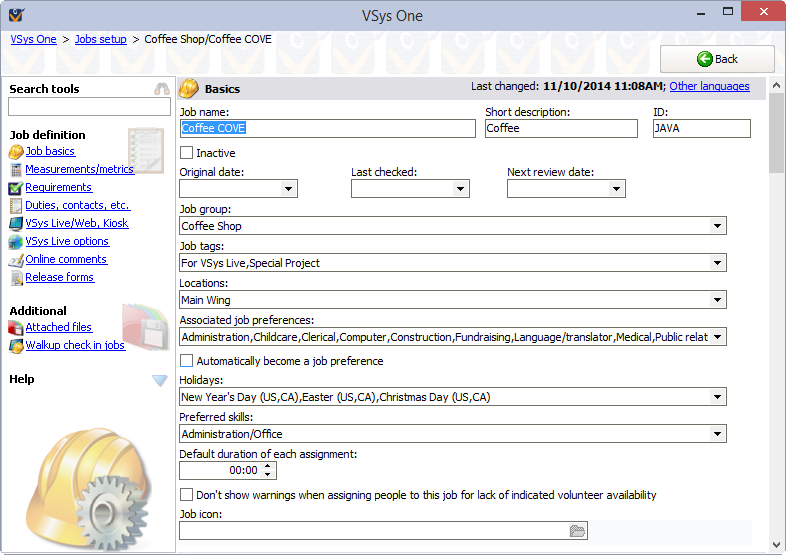
On the left side
Attached files |
Use this to add any files related to the job that you might want to be able to access in VSys. |
Walkup check in jobs |
Helps you define walkup checkin jobs based on this job for VSys Live and the kiosk. |
Basics
Field name |
Description |
Job name |
Description of the job. |
Short description |
Optional; a description entered here can be used in reports, mail merges, etc. and normally would have a shorter/abbreviated description of this job. If this field is blank and the "Description (short)" field is used in a report then VSys will display the Job name field instead. |
ID |
Optional; a value entered here is available in reporting and exports to identify the job. Useful as a shortened version of a long job title. |
Inactive |
Use this to mark a job as no longer current. Inactive jobs show at the bottom of combo boxes and checklists. |
Original date, Last checked, Next review date |
For your own internal tracking purposes, use these to know when job definitions were updated and when they need re-checking. |
Job group |
Every job must be associated with a job group, even if they are all in one called "General". |
Which job tags are associated with this job, only visible if job tags are enabled and defined. |
|
The types of activities associated with this job; only visible if at least one activity type is defined. |
|
Usually used to define who's served by this job; only visible if at least one community served is defined. |
|
Linking a job to these types of attachments allows them to be included in e-mails referencing assignments for a job. |
|
Sport |
If this job is connected to a sport (for use in conjunction with our GMS software). |
Locations |
Valid locations for this job. Not required. If left blank, any location is valid for this job. |
Associated job preferences |
VSys uses these to automatically match people to jobs. Setting one or more job preferences here helps match the job with people who have the same or similar preferences. |
Automatically become a job preference |
If checked, VSys will make and link itself to a job preference with the same name as this job, or with the name you provide. |
When creating recurring assignments, VSys will skip any days which fall on the holidays checked here. |
|
Preferred skills |
VSys will let you assign someone to this job with or without these skills, but will put up a warning if the volunteer doesn't have all of them. |
Default duration of each assignment |
When creating new job slots, slots for this job will be made with this duration. |
Don't show warnings... |
If this is not checked, when assigning people to this job, VSys will show a warning if that person hasn't indicated availability for the time period you're assigning. If the volunteer has specifically indicated that they are not available at that time, however, VSys will still show a warning. |
Do not use with sports within job associations |
If your system is set up to use both sports and job associations, this will allow you to block the selection of a sport with job associations that have this job. (Only visible if sports are enabled in your system.) |
Job icon |
Optionally attach an icon to the job here. That icon will show on buttons on the kiosk as well as be available in reports based on job definitions. |
Measurements/metrics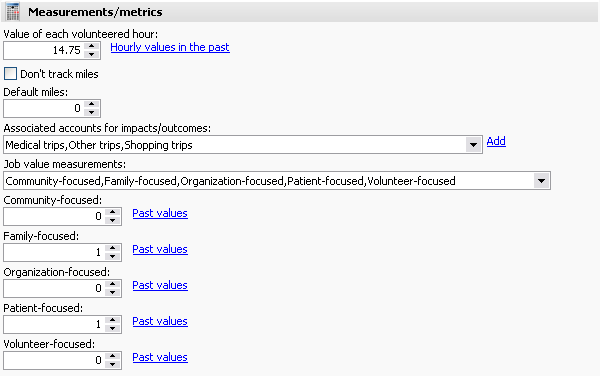
Value of each volunteered hour |
When volunteers are given credit for hours for this job, this is the default monetary value for every hour volunteered. Click on Hourly values in the past to define what these values were for dates in the past. |
Don't track miles |
VSys will not prompt for mileage for this job if this is checked. |
Default miles |
Any value here will be shown as the default (pre-filled) value for Miles in the hours entry tools as well as at the kiosk self-check out when this job is selected. |
Associated accounts for impacts/outcomes |
Accounts checked here can be used for entry of things like meals delivered, trips made, items donated, etc., which are associated with this job. |
Job value measurements |
Selecting one or more job value measurements associates this job with those measurements. Each hour of volunteering for this job can then be analyzed by those measurements. |
Requirements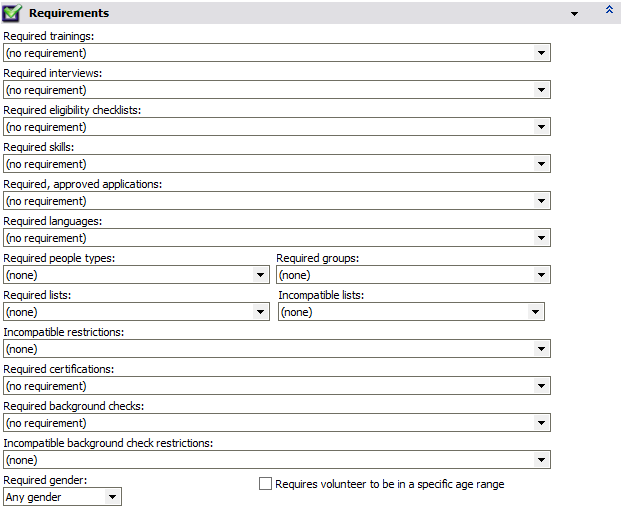
Required trainings |
VSys will only let you assign someone to this job if he has all of the trainings checked here. All trainings must be current. |
Required interviews |
VSys will only allow you assign someone to this job if he has all of the interviews checked here. Note an interview with the result of "Unacceptable" will not be considered valid. |
Required eligibility checklists |
A volunteer must have completed all of the eligibility checklists here to be allowed to do this job. |
Required skills |
VSys will only let you assign someone to this job if he has all of the skills checked here. Be careful here not to be so specific that you limit your pool of eligible volunteers. |
Required, approved applications |
Require that volunteers have certain applications completed and approved before they can do this job. |
Required languages |
Languages the volunteer must speak in order to be assigned to this job. |
Required people types, Required groups |
Attributes the person must have. |
Required lists |
If any lists are selected here, a volunteer must be on one or more of these lists to be allowed to perform this job. |
Incompatible lists |
A volunteer on any of these lists is not allowed to do this job. |
Incompatible restrictions |
If a person has one or more of these restrictions, he's not allowed to do this job. |
Required certifications |
VSys will only let you assign someone to this job if he has all of the certifications checked here. All of these certifications must be valid. |
Required background checks |
VSys will only let you assign someone to this job if he has all of the background checks checked here. All background checks must be valid. |
Incompatible background check restrictions |
On the background check results form, if the volunteer has any of the restrictions checked here, VSys won't let him be assigned to this job. |
Required gender |
If a specific gender is selected, only people of that gender may be assigned to this job. |
Requires volunteer to be in a specific age range |
If checked, only volunteers in the given age range can be assigned to this job. |
Restrict delegations |
Only within a project. VSys will only allow people on this list of delegations to be assigned this job. |
Duties, contacts, etc.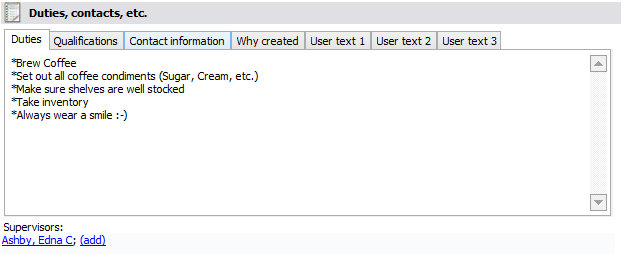
Duties |
Included on job reports, this is a description of what the job entails. If you have these in other documents, you can cut and paste from an RTF file. |
Qualifications |
Included on job reports, this is a description of the qualifications that every volunteer assigned to this job should have. |
Contact information |
Included on job reports, these are specific instructions on who to contact about this job. |
Why created |
Available on job reports. |
User text 1, 2, 3 |
Formatted text fields available in job reports. |
Supervisors |
Define any number of supervisors for this job. They will be available for selection as the supervisors for all assignments to this job. |
Changing the restrictions for this job will not remove people already assigned to the job who don't meet the new restrictions.
Changing a job's properties in one project (or globally) does not affect any other jobs in other projects. They're all copies, so changing a copy doesn't change the others.
The remaining properties of a job depend on whether you have VSys Kiosk, VSys Web, VSys Live, or some combination enabled.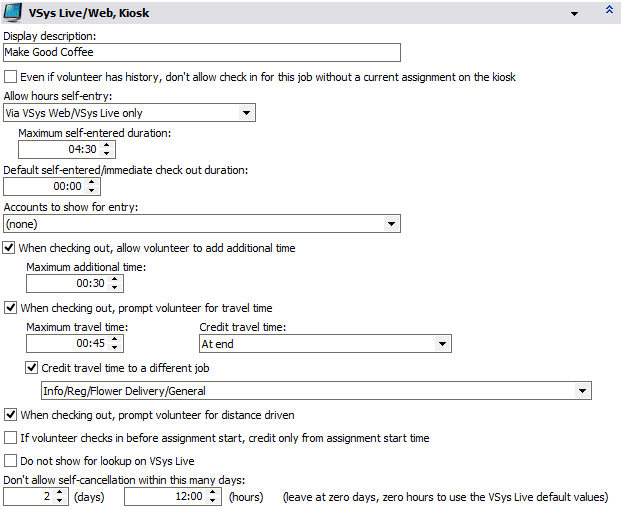
Display description |
If entered, this job will be shown on the kiosk with the name you enter here instead of its Job name. |
Even if a volunteer has history... |
If checked, volunteers are not allowed to check themselves in for this job via the kiosk even if they have past hours or assignments. |
Allow hours self-entry, Maximum self-entered duration |
Allows volunteers to give themselves hours (other than checking in and out) via the kiosk and/or via VSys Web or VSys Live, and the maximum number of hours that can be entered at once. |
Default self-entered/ immediate checkout duration |
If the volunteer can self-enter hours or checkout immediately, a value set here will be the default duration she sees on the kiosk. |
Accounts to show for entry |
The kiosk or VSys Live can allow volunteers to enter account records when checking out from a job. These can be things like "Meals delivered", "Patients visited", or any other metric. After defining the accounts, select from this list the ones that the volunteer should be prompted about when checking out of this job. If one or more accounts are selected, you'll see hyperlinks below this field, one for each checked account. Use those hyperlinks to select the minimum and maximum allowed value for each account. When the volunteer is prompted for each of these fields the minimum value set here will be shown to her by default. |
When checking out, allow volunteer to add additional time |
Select this if you want volunteers to be allowed to enter additional time when checking out of this job. |
When checking out, prompt volunteer for travel time |
Use this to allow volunteers to enter travel time in addition to their hours for this job. That travel time can be credited at the end or beginning of their assignment, and can optionally be credited to a job other than the one they're signed in for. (Note travel time to another job is not valid on VSys Live.) |
When checking out, prompt volunteer for distance driven |
If selected, when the volunteer checks out, she will be given a place to enter the miles/kilometers she drove during the assignment. If hours are credited for her travel time, and credited to a job other than this one, the miles/kilometers entered here will be credited to that hours record and not the one for this job. |
If volunteer checks in before assignment start, credit only from assignment start time |
When this is checked, if a volunteer checks in before her assignment start time, she will only be credited with hours from the start of the assignment, not her actual check in time. |
Do not show for lookup on VSys Live. |
Jobs can be hidden from lookup on VSys Live. This option might be used if you were constructing jobs for an event, but did not want them displayed until a specific date that you made them "public". |
Don't allow self-cancellation within this many days |
To prevent volunteers from cancelling at the last minute without you knowing, put a restriction on when self-cancellation can be done (day/hours). |
Provide a comments template to be used online |
On VSys Live, when checking out or entering hours, volunteers are given a place to enter comments. Checking this box and entering text below it will tell VSys Live to pre-fill that comments area for the volunteer with the text you enter here. |
Convert checkout and hours entry comments to incoming messages |
Checking this causes VSys Live to create incoming messages from the comments that volunteers enter online. |
Remove comment from hours record after creating incoming message |
If checkout and hours entry comments are converted into incoming messages, by default those comments are also left on the hours record as well. Checking this box will remove the comments from the hours record after creating the incoming message based on those comments. |
VSys Live options
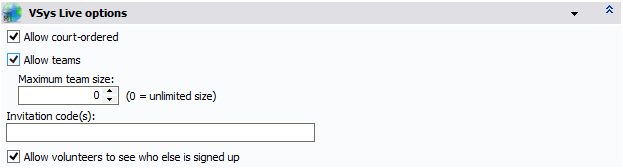
Allow court-ordered |
Unless checked, court-ordered volunteers aren't allowed to sign up for this job. |
Allow teams |
Allows teams of people to sign up (or not). |
Invitation code(s) |
Entering one or more invitation codes makes these jobs invisible on VSys Live unless the volunteer enters one or more of the codes when searching for jobs. You make these up yourself. |
Allow volunteers to see who else is signed up |
If this box is checked, when searching for jobs in VSys Live, a volunteer can see who else is assigned to each job slot. |
Online comments
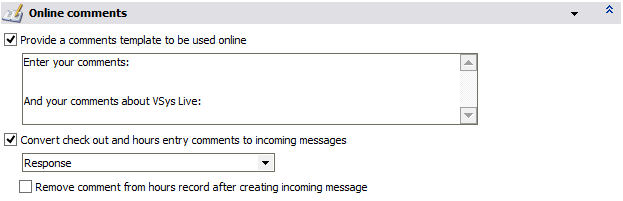
Provide a comments template to be used online |
When volunteers enter hours for this job online using VSys Live, checking this box will start the online comments field out with your specific text. This can then be used as a template for the volunteer to, for example, fill out required sections. Note that VSys doesn't validate the contents of any online comments, it just provides a place for volunteers to enter them. |
Convert check out and hours entry comments to incoming messages |
If this box is checked, any comment entered online during the hours entry comment is made into an incoming message of the type that you specify. |
Remove comment from hours record after creating incoming message |
If the comment is converted into an incoming message, checking this box also removes the full text of the comment from the hours record. |
Release forms
Release forms are usually used for online signup for jobs using VSys Live. Depending on the settings in VSys Live and the settings here, VSys can mark newly-created assignments as "Pending release form".
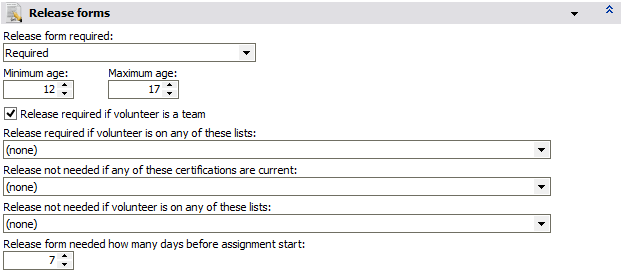
Release form required |
"Required", "Not required" or "Use VSys Live settings". Anything other than "Use VSys Live settings" overrides the rules set via VSys Live. |
Minimum age, Maximum age |
A volunteer in this age range requires a release form. |
Release required if volunteer is a team |
Any volunteer with This person is a team of people checked requires a release form. |
Release required if volunteer is on any of these lists |
A volunteer on any of these lists requires a release form. |
Release not needed if any of these certifications are current |
If a volunteer has a current (non-expired) certification of any of these types, overrides the requirements above and the volunteer does not require a release form. |
Release not needed if volunteer is on any of these lists |
If a volunteer is on any of these lists, overrides the requirements above and the volunteer does not require a release form. |
Release form needed how many days before assignment start |
When the assignment is created, the assignment's Release form due date will be set this many days prior to the assignment's Start date. |