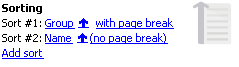On the left navigation bar, in reports as well as mail merges, mailing labels and exports, you may see a section for . If this section is present, you can choose the order for the data in the report/export/mailing.
You can sort on most fields in VSys, even those which aren't included on the report itself. You can have any number of sort options so that the report prints first by the Job and then by Name, for example, separating them out by job, then listing them by name in alphabetical order within the jobs. Click the Add sort link to add a sort, adding one or more sort options. The data will first be sorted by the topmost field, then the second field, then the third, and so on. The ![]() and
and ![]() arrows next to each field indicate that the field will be sorted ascending or descending, respectively. To remove a sort, click on the field and choose (none).
arrows next to each field indicate that the field will be sorted ascending or descending, respectively. To remove a sort, click on the field and choose (none).
Checking (no page break) or with page break turns page breaks for this field on and off. For example, you might use page breaks to start a new page when the job changes in your report, starting the next job on a new page.
Example
In this example, people will be sorted by Group then by Name. At each change in Group, VSys will start a new page with the new Group starting on the next page. The people will then be sorted alphabetically within the group.