If you run the same type of report regularly, or have custom designed the contents of a report, saving your settings lets you re-run the report again later without having to recreate the options you used.
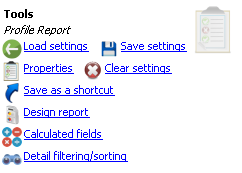
For most types of reports, VSys comes with one or more built-in settings that you can use directly or as the basis for setting up your own report.
Load settings |
Opens the Select saved report tool for loading built-in or saved reports. |
Save settings |
Saves the current report, including its design and filters, to the database or to a file. |
Properties |
Edits the report's name, keywords, grouping and comments. |
Clear settings |
Erases all of the settings and designs you've made in this report. |
Save as a shortcut |
This makes a desktop shortcut with all of the settings for this report exactly as they are on screen right now. Double-clicking on that shortcut later will launch VSys, run this report with the saved settings, then exit. Any changes made to the report here in VSys don't affect that shortcut. To have changes reflected in the shortcut, make that shortcut again. Use relative dates to keep the report timely. (Not available for all reports.) |
Use a header image |
Adds an image to the top of a report or a watermarked image behind the report. Images must first be defined in the Report header images tool. |
Design report |
Opens the Report Designer to edit the underlying layout of the report. (Not available on all reports.) |
Calculated fields |
A tool for creating your own fields based on built-in fields. These "calculated fields" can use arithmetic, string formatting, replacing and other methods. (Not available on all reports.) |
Detail filtering/sorting |
Provides methods for editing detail records on a report, for example which training records appear and in what order when running a report based on people, but which includes a person's trainings. |
Report settings saved within a project are only available within that same project.
Saving and loading reports saves and loads the settings for the report, not the report's contents. This is an important distinction. To send the contents of the report (what you see when you print it) to someone else, print the report to a PDF file and send that PDF file. Likewise, save the PDF if you need to have an archive, thought you can re-run the report at any time.