"Bookmarks" in VSys let you tag individual screens for quick access later. They work much like bookmarks do in your web browser, yet in some ways are more powerful. Enable bookmarks on the Feature enabling panel in System preferences and feature enabling by checking Navigation bookmarks. After restarting VSys, you'll see a Bookmarks link in the upper-left corner of VSys One.
You'll also find that the current navigation "breadcrumb" is now a hyperlink. When bookmarks aren't enabled it's not. Clicking on the Bookmarks link will bring up a searchable window of your book marks.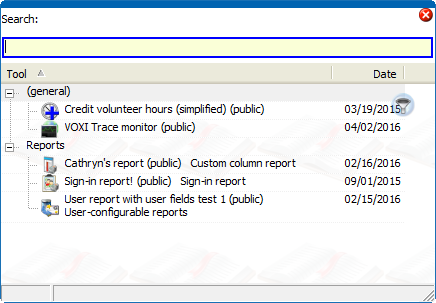
How to use bookmarks
Task |
Steps |
Create a new bookmark |
Click on the current screen's link, in the above example, "System preferences". Click on the (add a bookmark) link to create the bookmark and save it. |
Use a bookmark |
Click on the Bookmarks link. A list of your bookmarks - if any - will drop down. Click on any bookmark to Open (use) it. |
Manage your bookmarks |
Click on the Bookmarks link. Click on any bookmark to Edit or Delete it. |
Creating a new bookmark brings up a window for you name and categorize it. 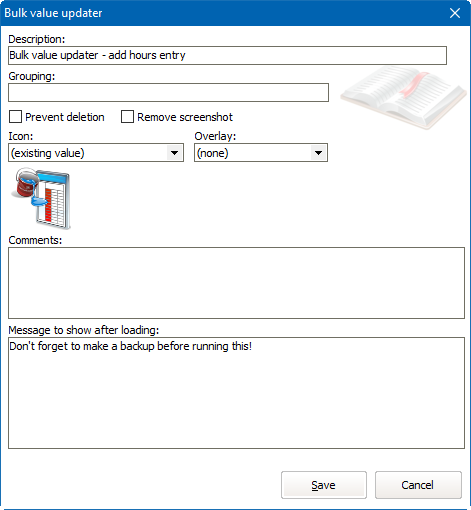
Bookmark properties
Description |
Any description useful to you. |
Grouping |
Type in any value here, this defines how VSys groups (nests) bookmarks together. |
Public |
If security is enabled, makes this bookmark visible to all VSys users. |
Prevent deletion |
If this box is checked, you can't delete this bookmark by right-clicking on it. Instead you'd need to edit the bookmark to un-check this first. |
Remove screenshot |
If VSys included a screenshot when the bookmark was created, check this box and save the bookmark to remove that screenshot. (You'll want to do that if the screenshot included any personal or secured data.) |
Icon |
Optionally select an image to be associated with the bookmark. |
Overlay |
The Icon (above) will be overlayed with this image to produce the final icon. |
Comments |
|
Message to show after loading |
After you open a bookmark, VSys will display this message on-screen. Use this for writing instructions/notes to yourself for future use. |
Notes about bookmarks
Bookmarks with settings
Some bookmarks include more than just a link to a tool: they include the settings used when the bookmark was created. Examples of tools that make and use bookmarks like this:
When you create a bookmark with these or other tools that support it, the bookmark itself contains the settings that you had on-screen at the time. Re-opening the bookmark loads those settings back again. This makes it easy to have VSys remember your settings for these tools.
Clicking on the breadcrumb for a tool like this brings up a special menu like this: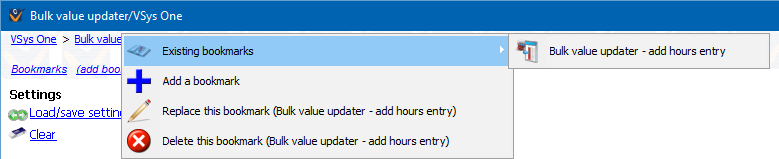
From here you can open other existing saved settings, replace the current settings, add a new bookmark or delete the current one.