To get started, double-click the VSys One icon on your computer desktop. We call him the "VSys dude" and you can see he's waving his hand, offering to help.![]()
On the Home page you may find one or more panels. Which panels are visible will depend on how VSys is configured and its current status. These are items that might need your attention or are there to help you.
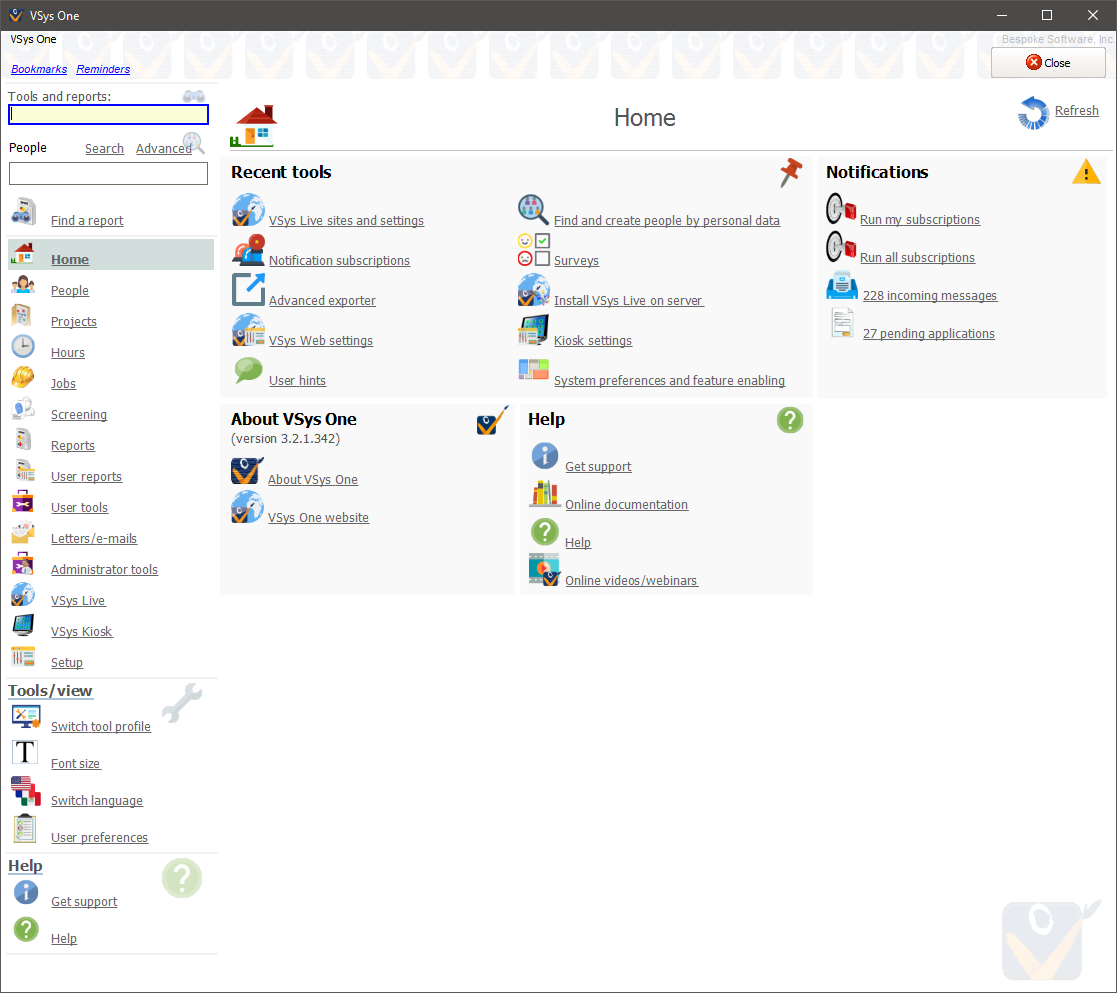
The panels on the Home page can be re-arranged, deleted and added to.
On the left side of almost every screen is a navigation bar with tools and links. Here on the home screen they're panels with the various tools available from this screen. As we get further into the program they will become specific to the current tool you are using.
|
If you are unsure where to find a feature or tool that you want to use, put a keyword in this search box and you will be given a list of options. See Searching Screens for more details on how this works. |
|
Type in someone's last/family name, date of birth, e-mail address, phone number or kiosk PIN to search. Search opens the Person lookup tool without any search terms, Advanced brings up the Find people using advanced criteria tool. |
Find a report |
Gives you a tool for searching through saved and built-in reports. |
|
Switch tool profile - Tool profiles allow you to create a simplified VSys screen with only the tools you want to see. Use this link to toggle between a tool profiles or the full VSys screen (security permitting.) Font size - VSys supports font sizes up to 200%. The font size that you set here is used throughout VSys One. Switch language - Toggle VSys between English and other installed languages; only available if the User preferences - Customize some of the features you use. See User preferences. |
|
Get support - Opens up the customer and technical support tool. Help - Opens up online help in your web browser. |