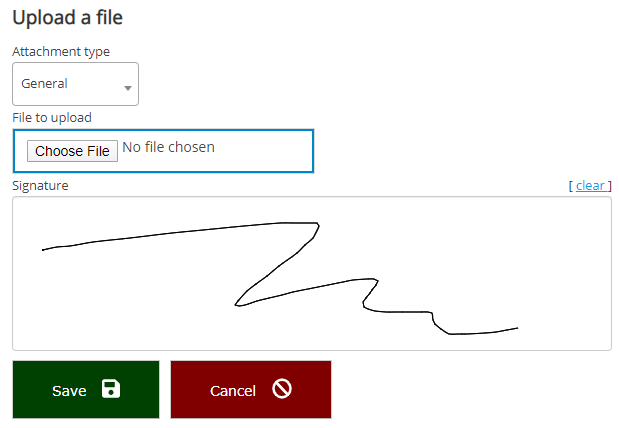A simple file upload mechanism. Uploaded files become part of the volunteer's profile as attached files.
Require a separate signature |
If this is checked, the person uploading the file will be required to enter a signature using their mouse or touch screen (see example below). |
Minimum size |
A file less than this size in KB will be rejected; e.g. with a minimum of "2", any file under 2048 bytes is not allowed. |
Maximum size |
A file greater than this size in KB will be rejected; e.g. with a maximum of "2000", any file under 4,096,000 bytes is not allowed. |
File types |
VSys Live attempts to validate the data after upload, and it can limit the acceptable file types to JPEG image, Microsoft Excel, Microsoft Word, PDF, PNG image and Rich text format (RTF). Note that VSys doesn't look at (or care about) the file extension of the uploaded file: it looks into the file's format itself. |
Prompt for attachment types |
If checked, allows the volunteer to select what type of attachment this represents. |
Get description from attachment type |
Checking this sets the ~ of the file uploaded into the volunteer's profile to the Attachment type. Useful to get a description without requiring that the volunteer enter one. |
Valid attachment types |
Limits the attachment types the volunteer can select. |
Default attachment type |
By default, this will be the attachment type you set here, even if the user isn't prompted for an attachment type. |
Approval status |
The new attachment will be given this status. You'd generally use something like "Pending approval". |
Message to show after successful upload |
Shown as a popup message after a successful file upload. |
Page to show after upload |
After a successful upload, volunteer will be redirected to this page, if any. |
Example