Once you have one or more letter templates defined, there's a quick way of sending someone a letter individually without having to go through the whole mail merge process.
From most lists of people, including the Person lookup tools and the lists of all people in a project, right-click on the person. Pick Send this person a letter or message, then click on the letter template to be used. VSys will do an individual mail merge of this person with the letter template, and bring up that merged letter on screen. From here you can edit and print the letter, save it for later printing, and/or print a mailing label.
In some places you can select multiple people by right-clicking and selecting Show checkboxes. When more than one person is selected, you'll get the right-click option of Selected people, Send a letter then Select letter and you can send the letter to those selected people all at once.
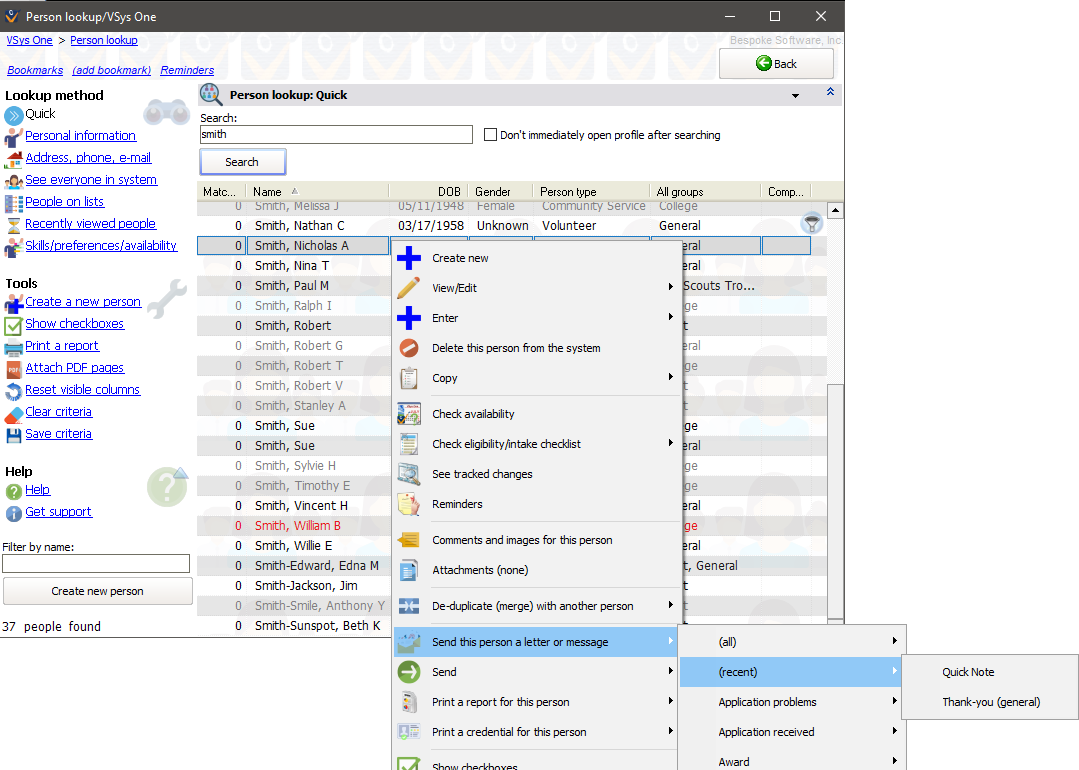
Try the "Quick note" letter template if you just want to type a short message to a specific volunteer. Use the template "Assignments calendar" for telling people about their assignments: it puts the recipient's upcoming assignments into the letter in calendar form.
Depending on the letter you've selected, VSys may prompt you for one or more filters. This will happen when the letter has Sub-letters within it. In the following example we are detailing the specific trainings for a volunteer. We are Filtering so that only someone with a scheduled training will get a letter by checking Require one or more trainings.
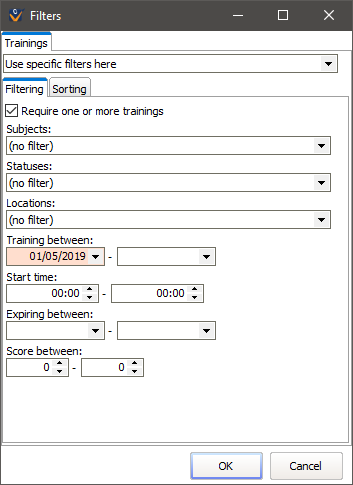
The Sorting tab sorts the detail items, in this case trainings, not the people. In this example, it will display the multiple upcoming trainings for each person in Start date order.
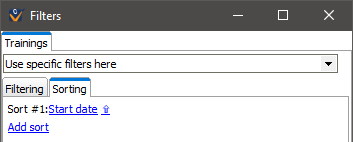
People who don't meet the criteria here (if you check Require one or more trainings, or others like it) won't get a letter merged, so you may get no results at all, or the message, "1 of the 1 prospects did not qualify for this merge."
See Sending By E-mail under Mail Merge for how to immediately send these letters out via e-mail.