The certification designer lets you add, edit and remove fields from the certification's definition. VSys lets you have an unlimited number of fields on each certification, only requiring that each field have its own unique code. Click the Edit layout/design link to change the fields in a certification.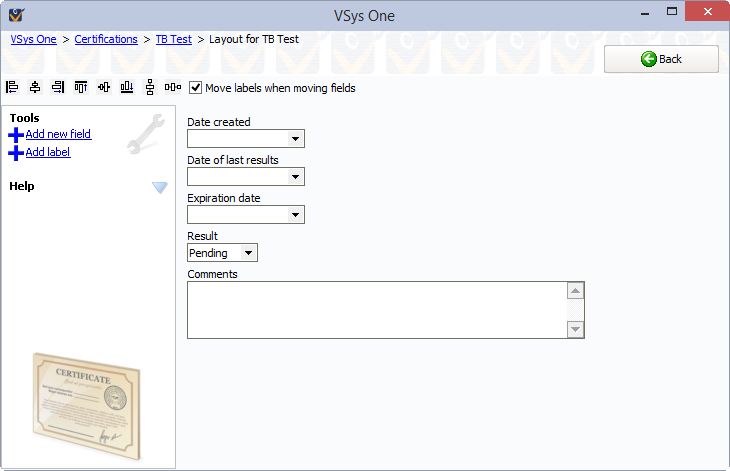
Actions
Effective |
This is a special field. It creates a field with the field code of sigdate and will show in the column in a person's certifications panel, as well as in reports showing the effective date. |
Expiration |
This is a special field. It creates a field with the field code of expdate and will show in the column in a person's certifications panel, as well as in reports showing the expiration date. |
Normal |
Use this for all other fields to be added. |
You cannot change the code of a field once it's been created.
Changing the data type or options for a field may cause VSys to misinterpret the fields for certifications of this type which already exist.
Editing a field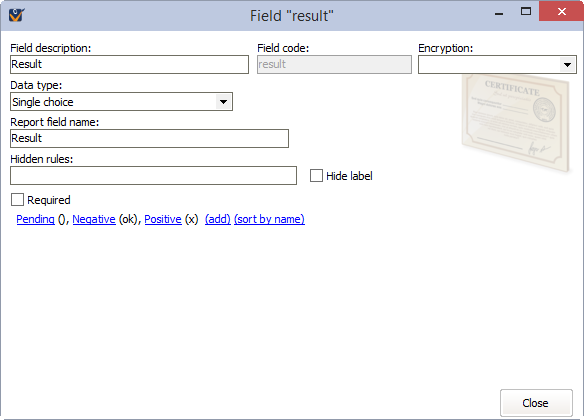
Field |
Meaning |
|||||||||||||||||||||||||||||
Field description |
How the field is described on reports, filters, etc. |
|||||||||||||||||||||||||||||
Encryption |
To encrypt this field, choose an encryption group. The field won't be encrypted if the encryption keys for this group have not been created. |
|||||||||||||||||||||||||||||
Data type |
|
|
||||||||||||||||||||||||||||
Report field name |
How this field is named in reports. If there is information in this field it overrides the Field Description. |
|||||||||||||||||||||||||||||
Hidden rules |
This is not a documented feature. |
|||||||||||||||||||||||||||||
Hide label |
If checked, on the certification's editor (where you enter data into a certification), the label, in this case "Result", will not be shown. |
|||||||||||||||||||||||||||||
Options |
For Single choice, Checklist, Expanded checklist and Magic checklist data types, the descriptions and codes for the stored values. |
In the example above, to get that value to show in a person's profile in the certifications panel, you will need to go back to the certification definition, and change the Result field menu at the bottom to Result.