When a VSys Live user submits a request for a report, that request is put into a queue. From here the reports should be processed by a scheduled task. To see the status of reports that have been queued, use the Self-run reports queue tool link on the VSys Live panel.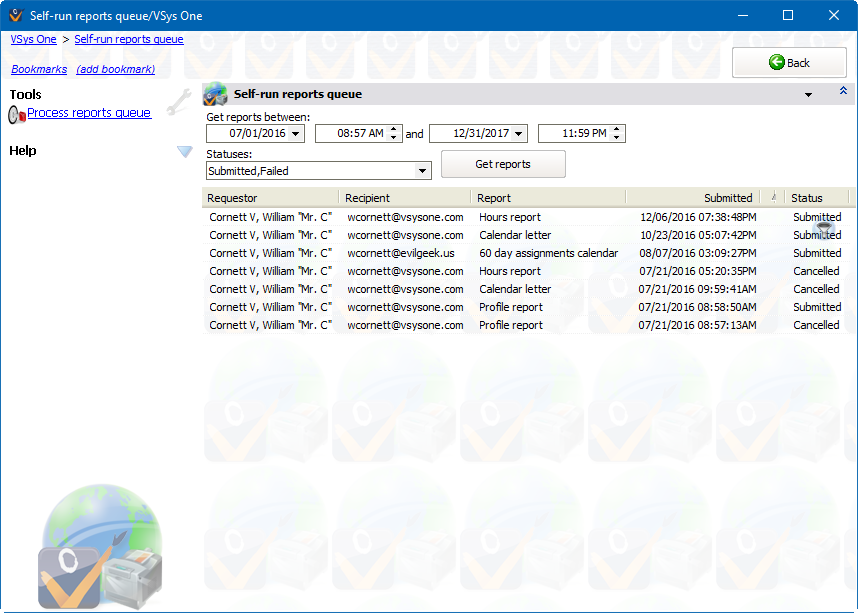
Set your date/time filters and Statuses, then click on Get reports to see a list of all reports in the queue that meet your criteria.
Clicking on Process reports queue will - right here - cause VSys to process (run) all queued reports with a status of "Submitted".
On the right-click menu
Right-click on a report to work with it or the volunteer associated with it.
Change status |
Updates the status of the report to Submitted or Cancelled. |
Run this report |
Runs this single report. |
Edit requestor |
Edits this person who requested this report. |
Edit recipient e-mail address |
Change the e-mail address that the report will be sent to. |
View results |
Only available if the report has finished, lets you open and view the report's results. |
Delete |
Deletes the report. |
Before performing any action on a report here, VSys checks to ensure that the report hasn't been changed or deleted by another user or by a scheduled task. If the report has been changed, VSys will not let you work with it until you click Get reports again to re-load it.