You may need a quick way to see what trainings have been cancelled, especially if you allow you volunteers to cancel their own trainings.
Steps in this task
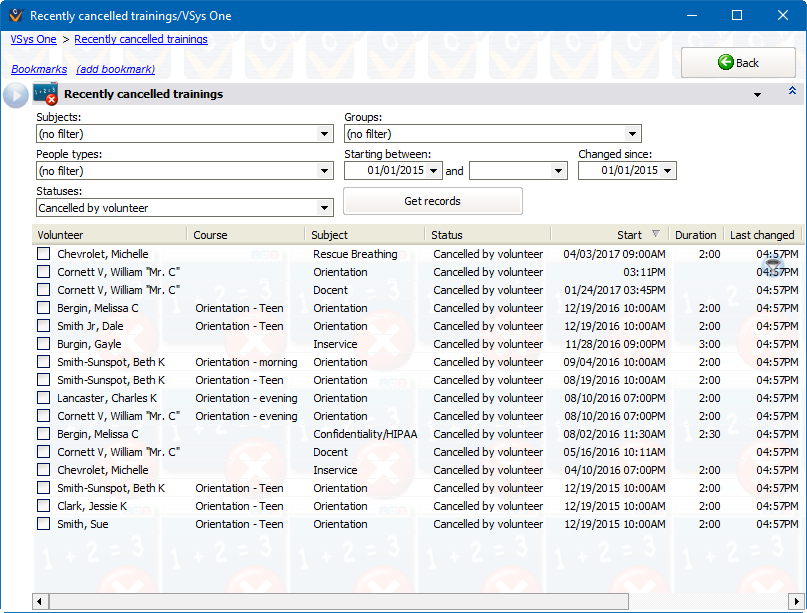
On the right-click menu
Right-click on a training to work with it or the student associated with it.
Edit |
Edits this training's properties (Status, Expiration date, etc.) |
View |
Opens up the training but in read-only mode. |
Delete |
Deletes (or un-deletes) the training. |
Person |
View, Edit, Send a letter for or add/remove the volunteer to/from lists. |
Select |
All, None, Reverse: Use these to select multiple records at once. |
Selected trainings |
Change status: Update the status of all selected records at once. Delete/Un-delete: Delete or un-delete all selected records at once. |
Changes that you make here do not take effect until you've clicked the Save button.
If you delete a training, rather than cancel it, that training will not show up here or anywhere else for that matter. Once it's deleted and saved, it's gone for good.