Editing a dynamic layout application requires some imagination. Rather than placing fields in explicit locations on the form, you're telling VSys Live:
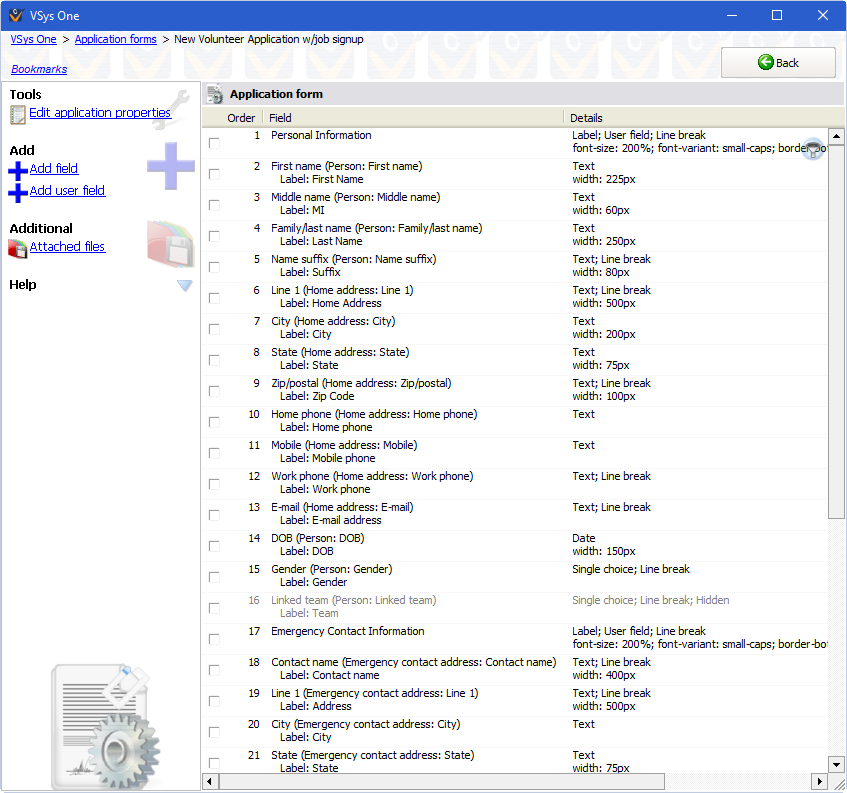
Working with fields
To re-arrange fields, click on a field drag it to a new location. Or to delete a field, right-click on it and select Delete (up until the point that you save the application, you can still un-delete it).
Other options are available on the right-click menu.
Add line break |
Adds a line break field immediately after the current field. |
|||||||||||||||||||||
Move |
Moves the current field up or down. |
|||||||||||||||||||||
Rename this field |
Changes the name of the field, but not its underlying meaning. |
|||||||||||||||||||||
Edit font and size |
See Field Properties. |
|||||||||||||||||||||
Edit options |
For combo and checkboxes, lets you limit which options are valid in VSys Live. For job slot selections, edits the rules for the jobs to be made available. |
|||||||||||||||||||||
Show label |
Shows or hides the label associated with this field. |
|||||||||||||||||||||
Edit label and style |
Edit the label associated with this field with HTML. |
|||||||||||||||||||||
Start a new line after this field |
After VSys Live displays this field, it will show any fields after it on a new line. |
|||||||||||||||||||||
Required |
If checked, this field must be filled in before the application can be submitted. |
|||||||||||||||||||||
Make a copy |
Duplicates this field. Especially useful for job slot selection fields since the logic for the field is copied. |
|||||||||||||||||||||
Requires a specific value |
Use this for "I agree..." checkboxes and for quizzes/tests. Select this to enter a specific "correct" answer which must be entered with the application. You can also use it for disclaimers to ensure that applicants say "Yes" to your terms and conditions. Options here are:
|
|||||||||||||||||||||
Include blank as an option |
Leaves a blank option that is a valid choice for a combo box. This lets the user select no value at all for this field. |
|||||||||||||||||||||
Delete |
Deletes or un-deletes this field. |
|||||||||||||||||||||
Hidden in web interface |
A hidden field is invisible in VSys Live. |
|||||||||||||||||||||
Read-only |
A read-only field can't be edited in VSys Live. These are useful for displaying data that you don't want edited. |
|||||||||||||||||||||
Validation |
You can designate that certain fields must have specific types of data entered into them to be considered valid. Enable validation for a field by right-clicking on it, selecting Validation, then the type of data which is required.
|
|||||||||||||||||||||
Capitalization |
For text and memo fields, VSys can automatically apply capitalization rules to incoming data.
|
|||||||||||||||||||||
Set default value |
If a default value is set for a field, the field will have this value in it until the user changes it. |
|||||||||||||||||||||
Selected fields |
Deletes, un-deletes or edits the style properties of all checked fields. |
|||||||||||||||||||||