Concepts
Groups indicate a person’s affiliations, such as a local team, employer, church/civic organization or geographic region. Groups can also be used to differentiate among volunteers in different areas of a larger organization, e.g. hospitals within a single system.
Assigning a person to one or more groups lets you filter people for lookup, reports, mailing lists, etc. Open the Groups Manager by clicking on the Groups link on the Setup panel from the main VSys One screen.
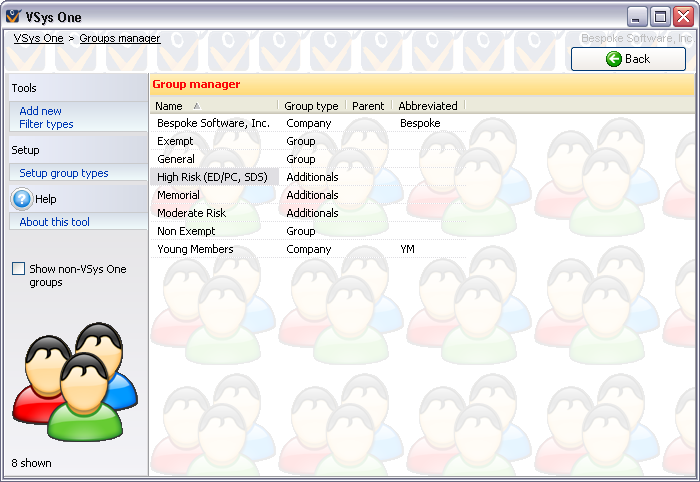
The group “General” is always automatically created and cannot be deleted, though it can be renamed.
Tools
Add new |
Asks you for a group type, then creates a new group of that type. |
Filter types |
Asks you for a group type to display, then only shows groups of that type. Select (all) there to see groups of all types. |
Setup group types |
Opens up the group types editor. Use this to define the types of groups applicable to your organization. |
Show non-VSys One groups |
If a group is defined as GMS-only, it normally will not show on this list. Check this box to show GMS-only groups. |
On the right-click menu
Right-click on a group in this list to edit its properties and for other tools relevant to specific groups.
Add |
Asks you for a group type, then creates a new group of that type. |
||||
View |
Opens the group properties screen in read-only mode. |
||||
Edit |
Edits the properties of this group. |
||||
See people |
Shows all people affiliated with this group and allows you to edit them. |
||||
Change type |
Prompts you to change the group's type. This does not affect the people within the group. |
||||
Delete |
Deletes this group, without deleting the people within that group.
|
Groups in VSys One are the same as Permanent Delegations in GMS. GMS 5 and earlier cannot see or look up people based on the Additional Groups field, and only recognizes the person’s primary group.