Concepts
Locations are used to identify:
By including postal codes and/or latitude/longitude information with each location, VSys can use that data when searching for jobs and trainings to locate individuals within a certain distance of some other point.
Locations in VSys One are hierarchical, meaning nested. This lets one location be within another location, and have further locations within that.
Locations are project-specific. A project can copy locations from another project or from the global locations, but changing one project's locations doesn't affect any other project.
Getting started
Open the Locations Manager from the Setup panel from either the VSys One main screen or a project.
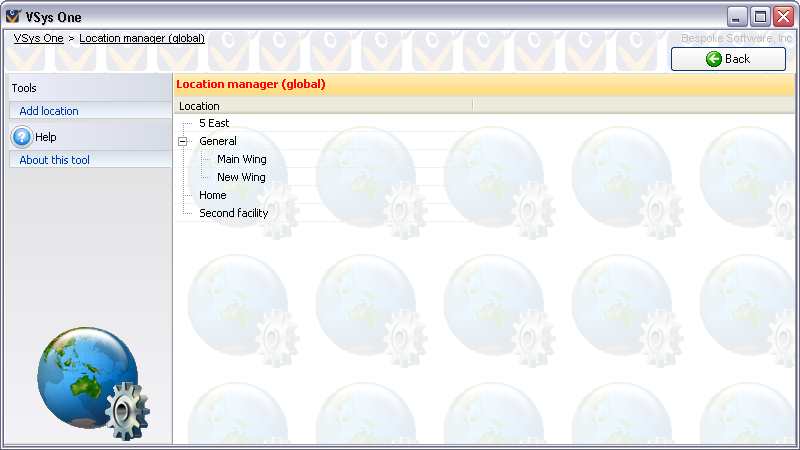
Tools
On the left side of the screen.
Add location |
Opens the location editor to create a new location. |
Copy locations from elsewhere |
Shows other projects (including "global") that have locations. Select one or more locations to copy in order to add them to this project. |
On the right-click menu
Right-click on a location in this list to edit its properties and for other tools relevant to specific locations.
Add new location |
Opens the location editor to create a new location. |
Add new location within this location |
Opens the location editor to create a new location, with the new location being a child of the currently selected location. |
Edit |
Edits an existing location's properties. |
Merge with another location |
Asks for the name of another location, then adds that location's children to this location. |
Delete |
Deletes a location along with all of the child locations within it. |
Comments and images |
Lets you associate pictures and comments with the current location. |
Locations are stored by internal codes, not by name. Renaming a location renames it everywhere in this project. If you delete a location, it is gone forever - making a new one with the same name will not bring it back or re-associate it with the things that used the old one.