From the VSys One home screen, on the Setup panel, click Application forms.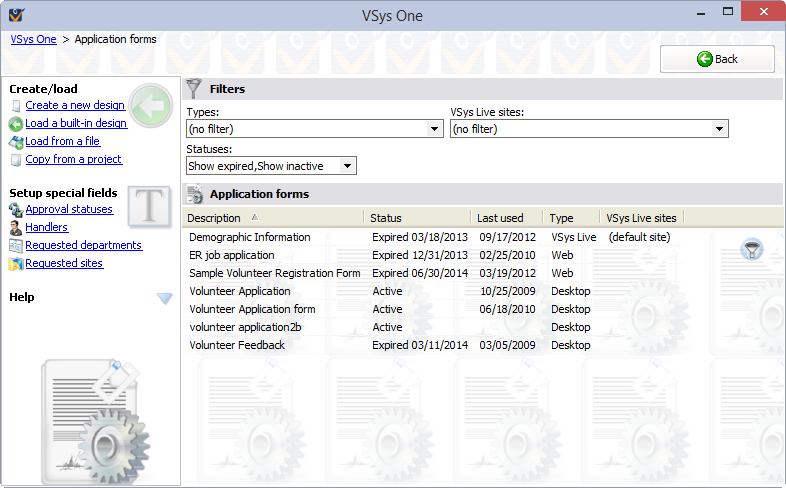
Load
Create a new design |
Creates a new application layout from scratch. |
A built-in design |
Brings up a list of built-in layouts that you can choose from. |
From a file |
Use this to load an application layout that was sent by another VSys user or by Bespoke's tech support. |
Copy from a project |
Copies an application layout from another project. |
On the right-click menu
Right-click on any layout to work with it.
Edit |
Brings up the application layout designer. |
Properties |
Opens the properties (Description, rules, etc.) for this layout. |
Mark inactive/Mark active |
Disables or enables this application layout without deleting it. |
Delete |
Deletes this application layout. Note that if you delete an application layout which still has pending applications via VSys Web those applications will become inaccessible. |
Make a copy |
Duplicates this application layout. |
Save to a file |
Saves the definition of this layout to a disk file. You can send that file to another VSys user or to Bespoke's tech support team. |
Print a sample |
Prints a blank form of this type. |
When you open this tool you may get a message about expired or inactive application forms being hidden. Use the filters at the top to specifically show those forms.