To define the overall properties of an application form, open the form, then click the Edit application properties link from the application designer.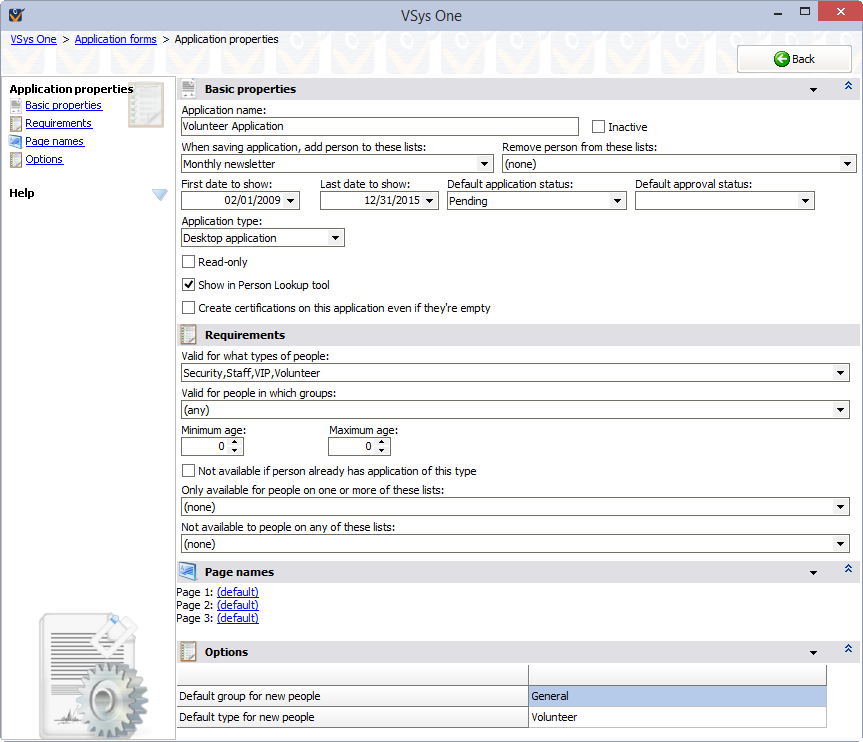
Only application forms designated as Desktop applications can have multiple pages and therefore page names. VSys Web and VSys Live applications are allowed only a single page.
Basic properties
Field Name |
Definitions and Comments |
Application name |
A description of the application. This is used on the Applications panel and will show online in VSys Web and VSys Live. |
Inactive |
When checked, this application definition is hidden from the list of application forms that can be used for data entry. |
When saving application... |
Adds or removes the person to or from the checked lists whenever this form is filled out. |
First date to show |
If provided, the application won't be available for input before this date. |
Last date to show |
If provided, the application won't be available for input after this date. |
Default application status |
When posted, a new application will get this status. For Desktop application, this status should probably be Approved, since you entered it by hand. For VSys Web application or VSys Live application, it should probably be Pending approval. Note that applications entered via VSys Live are always posted immediately and change or create the associated person. This status simply lets you see the applications which have been entered and deal with them later. |
Default approval status |
If you've defined one or more application approval statuses, when a new application is created, VSys will give the application that approval status. |
Application type |
Desktop application, VSys Web application or VSys Live application - controls where this application is usable. |
Show on main VSys screen |
If this application is part of a project, checking this box will show the application on the Application forms panel on the VSys One home screen. Note this is only available in Desktop application forms within a project. |
Read-only |
When checked, this layout can only be used to view someone's data, not edit it. Only available for Desktop applications. |
Show in Person Lookup tool |
If checked, this application will be available for right-click in the Person lookup tool, allowing you to edit someone with this application form directly by right-clicking on their name. Only available for Desktop applications. |
Valid approval statuses |
When application approval statuses have been defined, you can use this list to limit which of those statuses are appropriate for this type of application. |
Ownership tags |
If ownership tags have been defined in VSys, this specifies which tags are associated with this type of application. That can then, in turn, be used to control the security rights to these applications. |
Create certifications even if they're empty |
For certifications placed on this application, if no data is entered into any field of that certification, by default VSys won't create a blank certification. Check this box to have VSys create the certification even if it's empty. Use this to have VSys record an empty certification which you can manually update later. |
Requirements
Field Name |
Definitions and Comments |
Valid for what types of people |
Only these types of people (global) or people in these roles (within a project) can use this application form. |
Valid for people in which groups |
Only people in one or more of these groups can use this application form. |
Min/Max age |
If provided, this application will only be valid for applicants in this age range. |
Not available if person already has application of this type |
When posted, a new application will get this status. For Desktop application, this status should probably be Approved, since you entered it by hand. For VSys Web application or VSys Live application, it should probably be Pending approval. Note that applications entered via VSys Live are always posted immediately and change or create the associated person. This status simply lets you see the applications which have been entered and deal with them later. |
Only available to people on one or more of these lists |
For pre-existing people, only those who are on one or more of these lists can use this application. This is a good mechanism for defining specialized inclusion/exclusions based on simple lists or Intellilists. |
Not available to people on any of these lists |
Like Only available... above, this prevents people who are on any of these lists from using this application. |
Page names
Use the hyperlinks to change the names of the pages (the tabs along the top) to something other than "Page 1", "Page 2", etc.
Options
Default delegation for new people |
If no delegation field is placed on the form, a person will be added to the project in this delegation. Note this is only available in applications within a project. |
Default role for new people |
If no role field is placed on the form, a person will be added to the project in this role. Note this is only available in applications within a project. |
Default group for new people |
If no group field is placed on the form and visible, a newly-created person will be added to VSys with this group. |
Default type for new people |
If no person type field is placed on the form and visible, a newly-created person will be added to VSys as this type of person. |
Create/reuse... |
For the types of certifications listed, gives three options: Hide fields if one doesn't exist: Fields for this type of certification will be hidden if the person does not have one of these certifications. Create a new one even if one exists: Even if the person has one of these certifications, a new one will be created if any fields from this certification type are filled in. Reuse existing if possible, otherwise create: If the person has one of these certifications, edits the most recent existing one, otherwise VSys creates a new one if any of the fields from this certification type are filled in. |
VSys Web application
Set Application type to VSys Web application to see these options.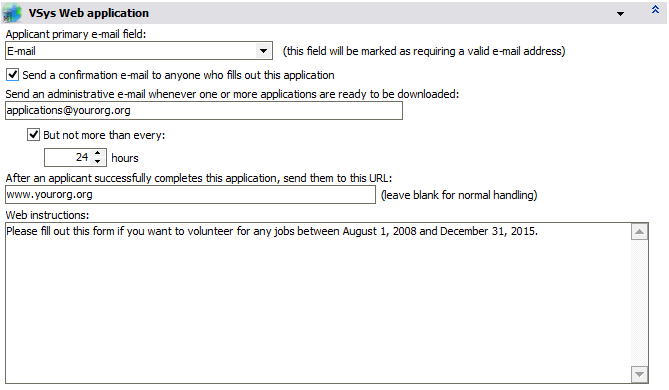
Applicant primary e-mail field |
Every VSys Web application must have a field for the person's e-mail address. If you haven't placed the e-mail field on the form yet, go back to the form designer and do that first. Select that field here. VSys will mark this field as "Required" and "Validation: e-mail address". |
Send a confirmation e-mail... |
When this is checked and an application is filled out online, VSys Web will send the person a confirmation e-mail immediately. You can edit the template for that e-mail below. |
Send an administrative e-mail... |
When there are one or more applications filled out online that haven't been downloaded, VSys Web will send a notification e-mail to this address at your organization |
But not more than... |
Checking this box limits the frequency of the administrative e-mails above, for example allowing you to only receive them once per day by setting it to 24 hours. |
After an applicant successfully completes... |
If you want to redirect an applicant to another website after they've filled out this application, put that website's URL here. |
Web instructions |
These instructions will appear at the top of the application form. You can enter plain text or HTML here. |
VSys Web application confirmation
Check Send a confirmation e-mail to anyone who fills out this application on the VSys Web application panel to see these options.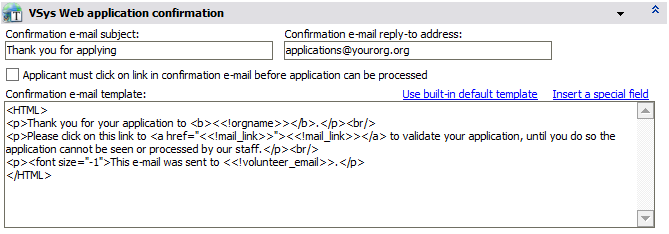
Confirmation e-mail subject |
This will be the subject line of confirmation e-mails sent to applicants. |
Confirmation reply-to address |
The confirmation e-mails will appear to be sent from this address, and any "bounced" e-mails will go here as well. |
Applicant must click on link... |
If checked, a form that is filled out online is not considered complete until the applicant receives the confirmation e-mail and clicks on the confirmation link within it. Note that if you provide your own confirmation e-mail template, for this to work you must include the special field Confirmation link (shown as "<<!mail_link>>"). |
Confirmation e-mail template |
VSys Web has its own very simple built-in confirmation e-mail that it will send. You can write your own template here using plain text and HTML. In that template you can optionally include special fields, i.e. some of the fields that the applicant actually filled out in their online application. |
Use a built-in default template |
Click this link to load the basic template built into VSys. |
Insert a special field |
If you are composing your own confirmation and want to have items like the person's name automatically filled in, use this link to insert a data field. |
VSys Live application
Set Application type to VSys Live application to see these options.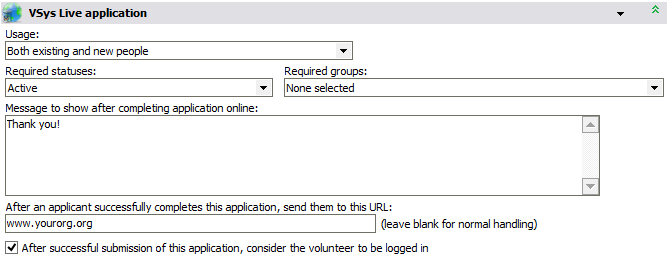
Usage |
Choose if this application applies to existing people, new people or both. Applications which can only be used by existing people will not show up for new users in VSys Live, and those usable only by new people won't show up in VSys Live for existing volunteers. |
Required statuses |
If this application applies to existing people, what status is required to use this application. For example, if you were creating a VSys Live application for volunteers to update their contact information, you might want to require that the person has a status of Active to have access to the application. |
Required groups |
If this application applies to existing people, only people with one or more of these groups can see this application online. |
Message to show... |
Once the application is successfully submitted, the message here (plain text or HTML) will be shown to the volunteer. |
After an applicant successfully completes... |
If you enter a valid URL here, after a volunteer completes this application, they will be redirected to the URL you enter. Use in combination with After successful submission... below to send them straight to the job signup tool. |
After successful submission of this... |
If checked, when the volunteer completes this form, VSys Live will consider them to be signed in. That means that they can immediately sign up for jobs or trainings or perform other actions without having to sign in. |