Large photos can take up a lot of disk space, slow VSys down and make for very large backups. This happens most frequently if volunteer photos are scanned at very high resolution, or they are brought in from a digital camera without first being reduced to a reasonable size. Use the Photo resize tool to reduce large photos to a more reasonable size while leaving others unchanged.
Steps in this task
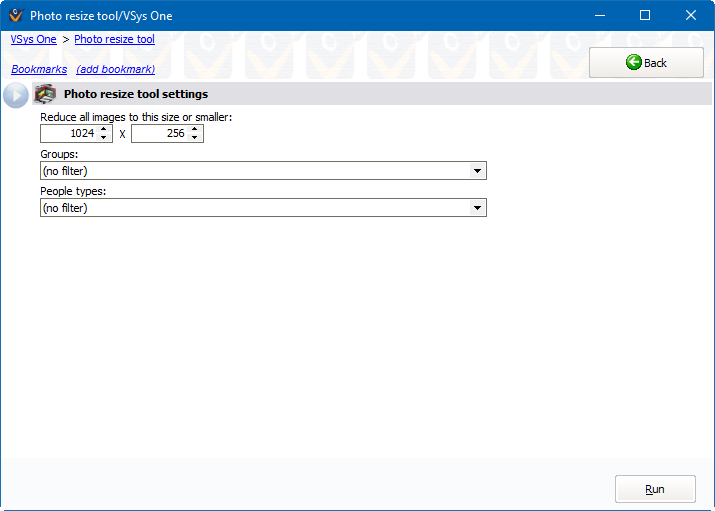
When complete, VSys gives you an on-screen report showing the names of the people whose images it needed to update. You should probably print this out (or save as a PDF) for your reference.