Use this tool to see the volunteers who are currently checked into a job using the kiosk or VSys Live. Select Who's checked in from the Kiosk or VSys Live panels and then click on the Refresh list button to load or refresh the list of checked in volunteers.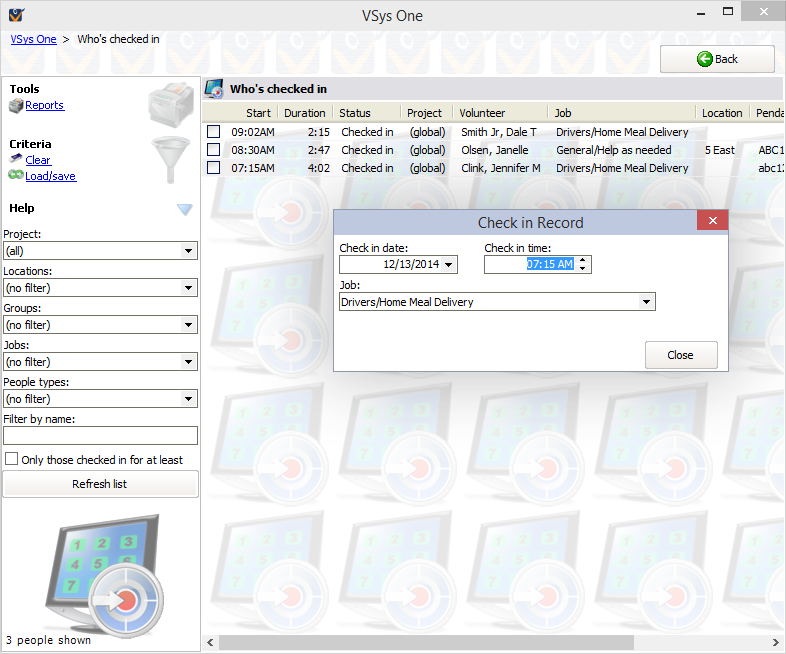
Use the filters on the left navigation bar to limit the list to specific Project, Locations, Groups, Jobs or People types as well as to optionally show only people checked in for at least some period of time. If one or more records show on screen, you can use the Filter by name field to quickly isolate individual people.
If you regularly use the same filters on this screen, use the Load/save link under to save those filters and re-load them quickly again in the future.
On the right-click menu
Right-click on a person on the list to work with that person.
Check out |
Checks that person out from his job. |
|||||||||||||
Cancel check in |
Removes the hours record as if the volunteer was never checked in. |
|||||||||||||
Edit |
Edits this hours record by allowing you to change the start time and job. |
|||||||||||||
Token |
|
|
||||||||||||
Volunteer |
|
|
||||||||||||
Select |
Options to check All, None, or Reverse the checkboxes on all shown volunteers. |
|||||||||||||
Selected people |
|
|
Manual Check out
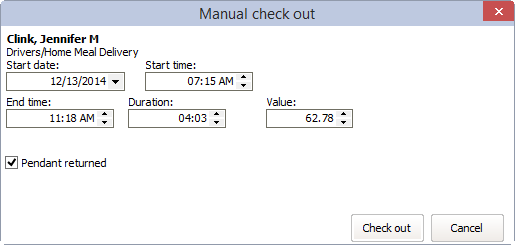
When you manually check out a checked in volunteer, you're prompted to edit the hours the volunteer will get for this assignment. In general, the values here will be correct based on the rules for the job the volunteer is signed in for, but you can override them before saving the hours and checking the volunteer out.