While VSys has hundreds of built-in label types, you may still want to create your own or copy then modify built-in labels.
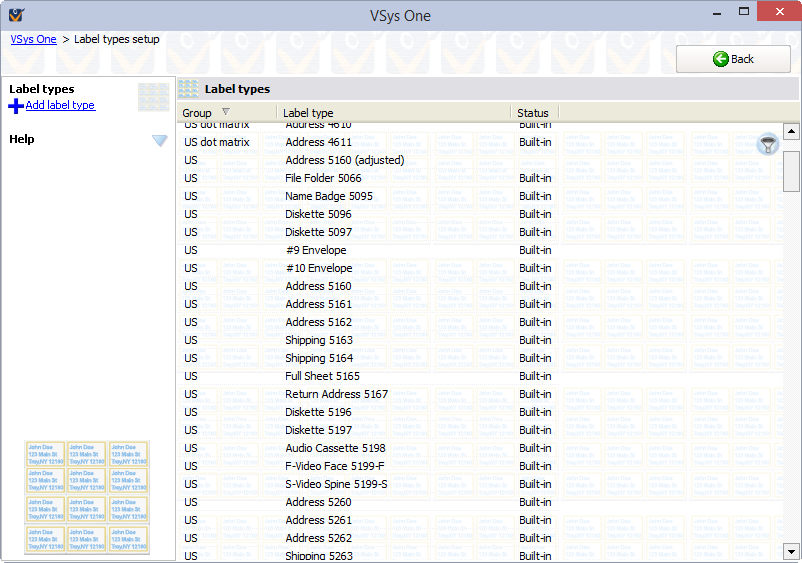
Steps in this task

Field name |
Description |
Description |
A description of the label for your own use. (VSys will let you have multiple types of labels with the same name. It won't get confused, but your staff will.) |
Left nudge, Top nudge |
When the label is printed, these values will be used to move all printed text right/left and down/up by that distance. Negative values are allowed, they move the text left/up, where positive values move it right/down. |
Label width, Label height |
Size of each label. |
Page width, Page height |
Size of the physical piece of paper that the labels are printed on. |
Left margin, Top margin |
Position of the top left of the upper-left label. |
Row spacing |
Space between each label vertically. Leave this as 0 if the labels touch each other on the page. |
Label group |
Organizes labels into groups. These groups themselves are not editable. |
Landscape printing (use for envelopes) |
If this is checked, VSys will print the labels with the paper wide rather than tall. |
Label column positions |
Horizontal position for each column of labels. Click on a link to edit it or on (add) to add a new column. |
Inactive |
If checked, this label type will not appear when running labels or mail merges. |
VSys does not perform any checks on these values, and it will let you define label types which exceed the boundaries of the page or overlap each other.
You cannot edit built-in label types, but you can right-click on them and select Make inactive. Making a label type inactive makes it unavailable in the various label tools and is a good way of hiding label types that aren't helpful, for example A4-sized labels if you're in North America.
The same label can be known by several numbers, many of them variations on the last few digits specifying how many come in the box or the paper type. For example, 5163, 5963, 58163, 55163 and 48163, all use the same template. Before assuming it isn't on the list and making a new template, look for a similar number and check the size of the label.