To get started, double-click the VSys One icon on your computer desktop. We call him the "VSys dude" and you can see he's waving his hand, offering to help.![]()
On the Home page you may find one or more panels. Which panels are visible will depend on how VSys is configured and its current status. These are items that might need your attention or are there to help you. In the example below there are four panels showing:
|
Notes about incoming messages, applications and other defined notifications. |
|
Notifications about overdue scheduled tasks and the tools for viewing and running them. |
|
Get support - Opens up the customer and technical support tool. Online documentation - Opens your web browser and brings you to the online, searchable version of the documentation. Help - Links to context-sensitive help, information about the current screen and, if enabled, a tool to search the VSys One knowledgebase for answers to common questions. This is the same as hitting the F1 key on your keyboard. Online videos - Brings up a search tool where you can find and then open training videos from the VSys One website. |
|
About VSys One - Brings up the "splash" screen with information about what version of the software you are running. It also allows you to scroll through the cool quotes, or mark quotes you never want to see again. VSys One website - Opens your browser with the www.VSysOne.com website. |
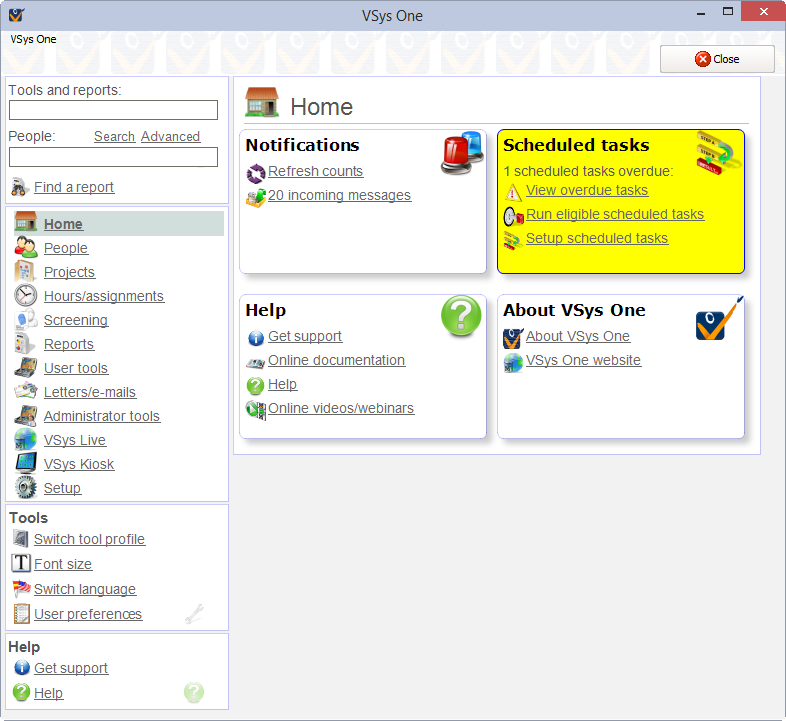
On the left side of almost every screen is a navigation bar with tools and links. Here on the home screen they're panels with the various tools available from this screen. As we get further into the program they will become specific to the current tool you are using.
|
If you are unsure where to find a feature or tool that you want to use, put a keyword in this search box and you will be given a list of options. See Searching Screens for more details on how this works. |
|
Type in someone's last/family name, date of birth, e-mail address, phone number or kiosk PIN to search. Search opens the Person lookup tool without any search terms, Advanced brings up the Find people using advanced criteria tool. |
Help me find a report |
Gives you a tool for searching through saved and built-in reports. |
|
Switch tool profile - Tool profiles allow you to create a simplified VSys screen with only the tools you want to see. Use this link to toggle between a tool profiles or the full VSys screen (security permitting.) Font size - VSys supports font sizes up to 200%. The font size that you set here is used throughout VSys One. Switch language - Toggle VSys between English and other installed languages; only available if the User preferences - Customize some of the features you use. See User preferences. |
|
Get support - Opens up the customer and technical support tool. Help - Shows the built-in help file. |