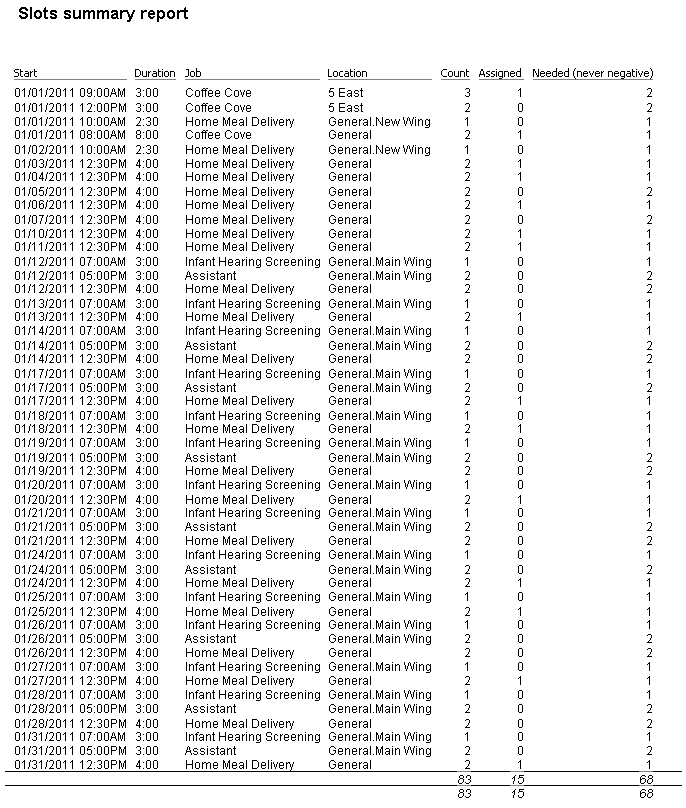Slot summaries show, for each job slot which meets your criteria, specific fields that you choose. Filter slots by job/job group, states (empty, partially filled, filled, overfilled), start, finish and location. These are "summary" reports so they will focus on the numbers and counts, not on the people. Use this report to:
Steps in this task
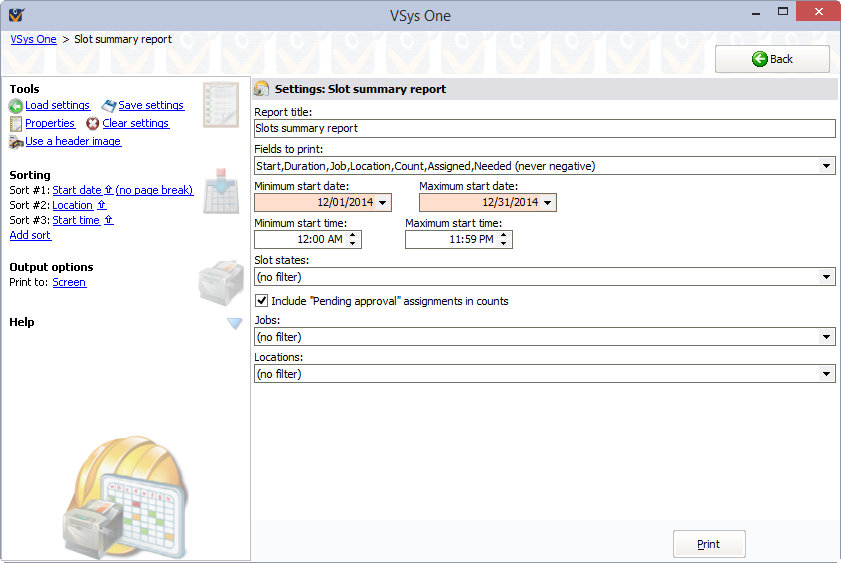
Field choices |
Description |
Start |
Full start date and time of this slot. |
Start date |
Start date for this slot. |
Start time |
Start time. You'll normally only use one or two of the Start... fields. |
End time |
The end time of this slot. |
Day |
Day of the week, e.g. |
Duration |
How long this slot runs, in hours:minutes format. |
Job |
Description of the job associated with the slot. |
Sport |
Sport associated with this slot (only if sports are being used.) |
Job group |
Job group for the job associated with the slot. |
Location |
Where the assignment is. |
Count |
The total number of people required for this job at this location and time. |
Assigned |
Number of people currently assigned to this slot. |
Needed |
Number of people still needed for this slot, may be negative if there are too many people. |
Needed (never negative) |
Similar to Needed, but if the slot is full or over full it will show as zero. |
State |
" |
Supervisor |
The name of the supervisor of this job slot. |
Comments |
Comments about the slot itself. |
(job) |
Various attributes of the job associated with the job slot including description, job group, duties, and qualifications. |
Sample Slot Summaries Report