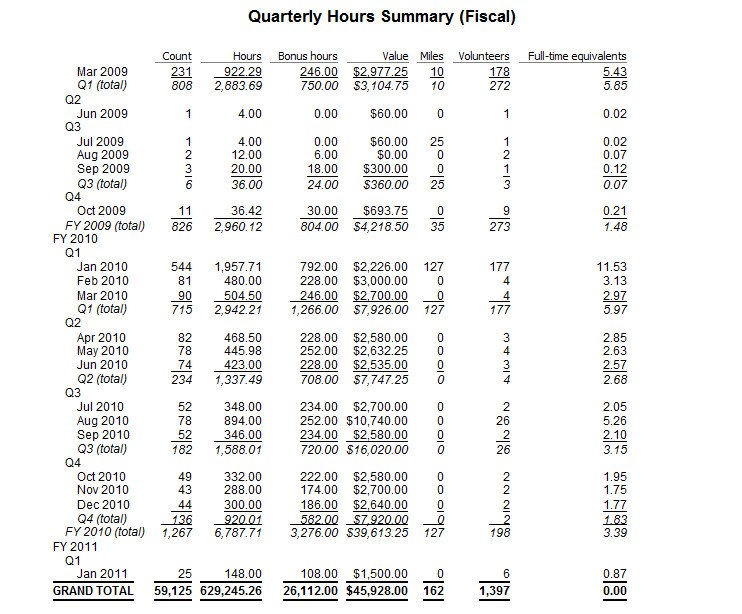Hours summaries reports count and total volunteer hours by the criteria you select. Use these reports to see:
Steps in this task
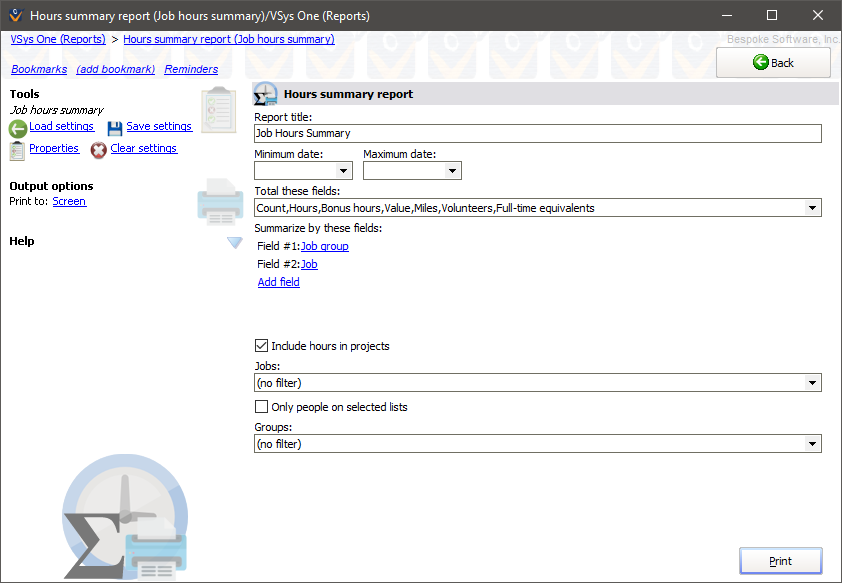
Field |
Meaning |
Count |
The number of hours records. (This is not the number of unique volunteers.) |
Count w/team |
Number of hours records. Records with teams count as many times as the number of people on the team. |
Hours |
Sum of hours volunteered. |
Bonus hours |
Sum of bonus hours. |
Value |
Sum of the values for these hours. |
Miles |
Sum of miles driven for these hours. |
First hours |
Earliest hours date in that set of hours. |
Last hours |
Latest hours date in that set of hours. |
Volunteers |
Unique count of volunteers. Totals for this column will not add up: a volunteer who shows in two job groups will count only once in the overall total. |
Volunteers w/team |
Unique count of volunteer team members (a non-team counts as one). Totals for this column will not add up: a team who shows in two job groups will count only once in the overall total. |
Full-time equivalents |
Sum of hours divided by the hours which make up a full-time employee. The default value for this is 2,000. You can change this under the Setup panel under System Preferences and feature enabling and Jobs. |
When VSys stores a volunteer hours record, it remembers the group the volunteer was in at that time, and reports the hours here as being credited to that group. Check Use current group... and VSys will use the volunteer's current group when filtering on the volunteer's group.
If you've defined any accounts to be associated with any jobs (in the job's definition), on the list of fields available to be summarized you'll find all of those accounts. Account records such as "Items donated", "Visits", "Trips", etc. can be summarized, but only if they are associated with specific hours records, meaning that they must be entered with the hours records.
If your fiscal year is set to start anything other than January, the fields Month (fiscal), Quarter (fiscal) and Year (fiscal) will differ from their "calendar" equivalents. (From the Setup panel, choose System preferences and feature enabling and then Fiscal year is in the section.
Sample Hours Summaries Report: By Job Group and Job
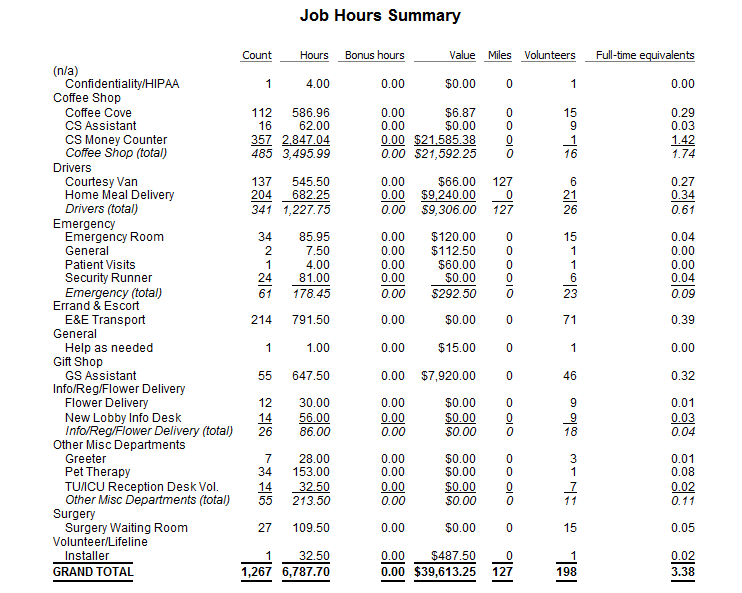
Sample Hours Summaries Report: By Year, Quarter and Month
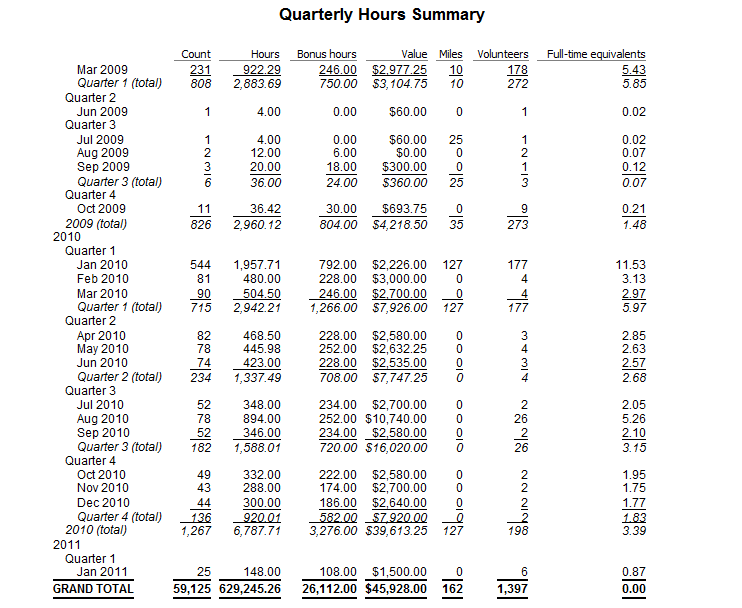
Sample Hours Summaries Report: By Fiscal Year, Quarter and Month